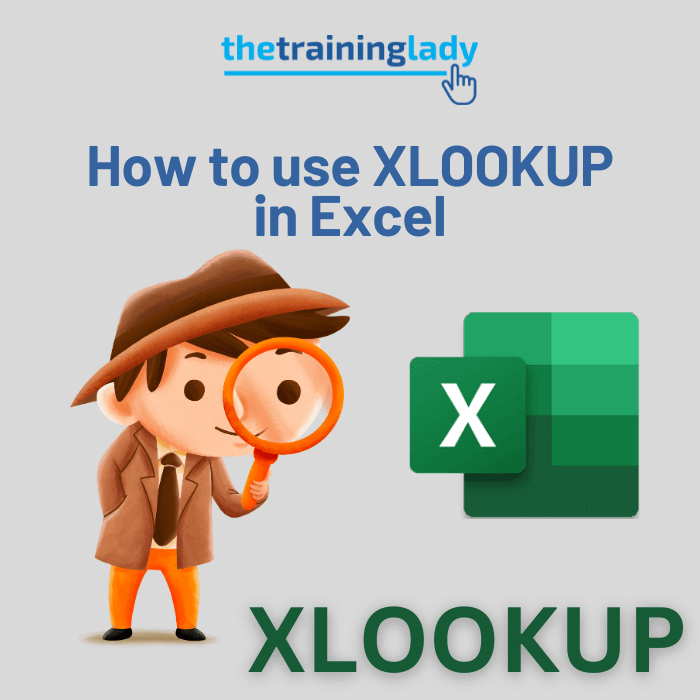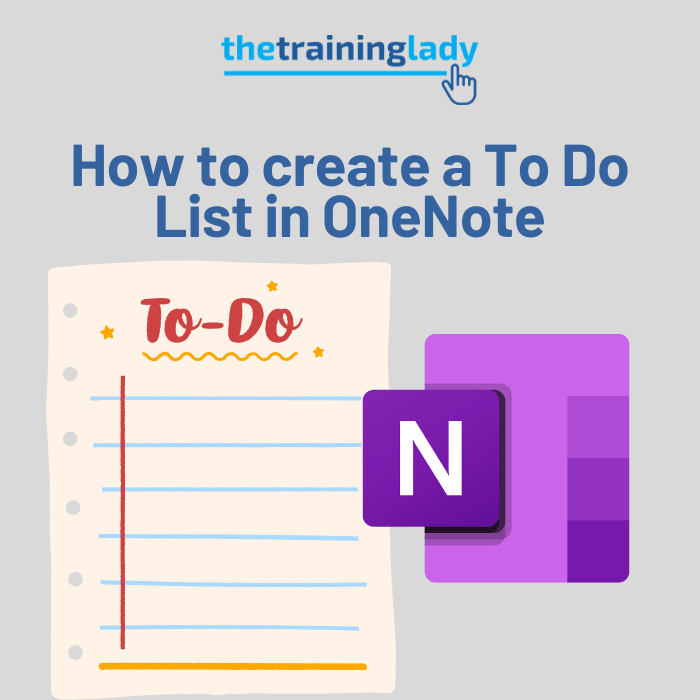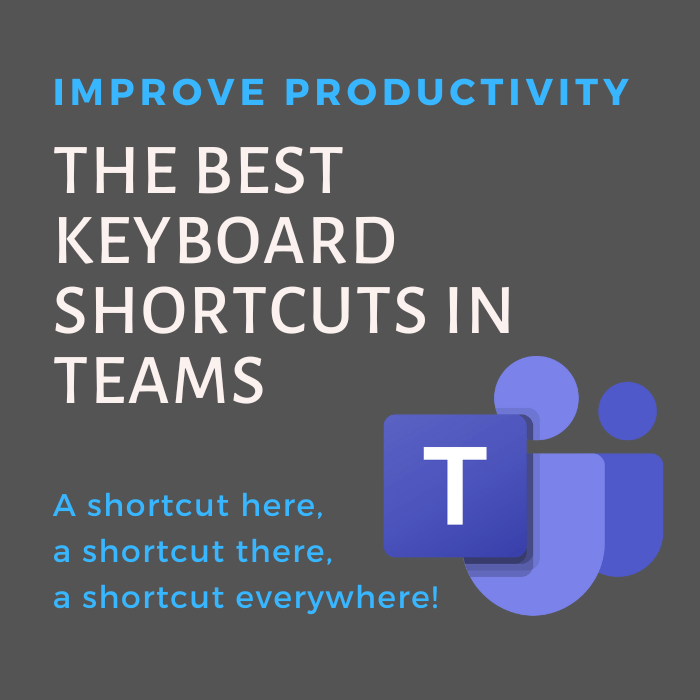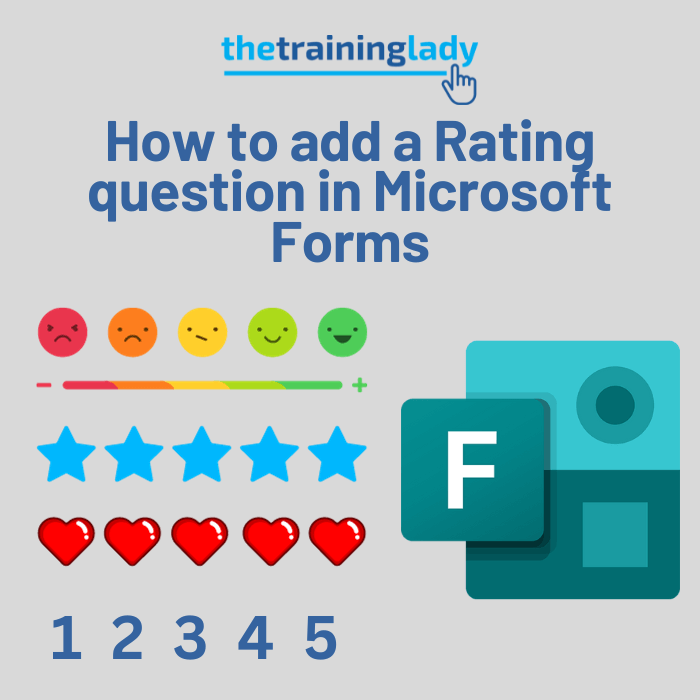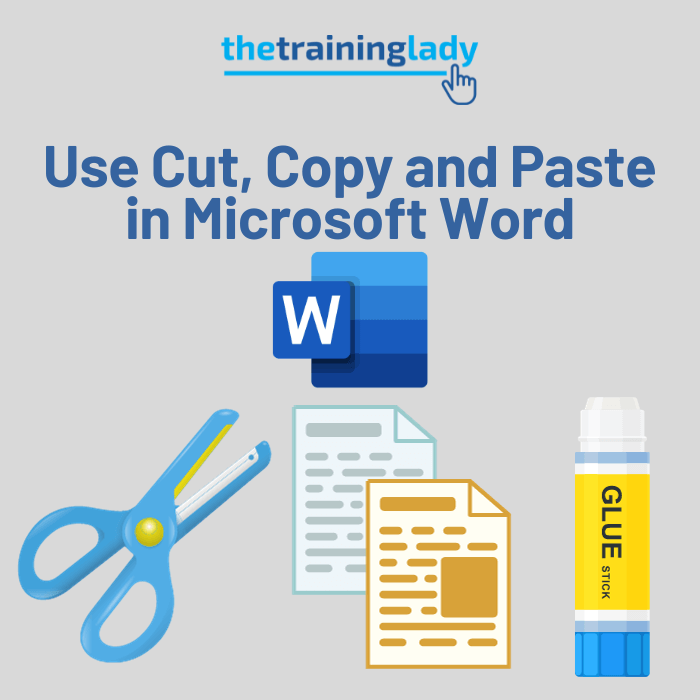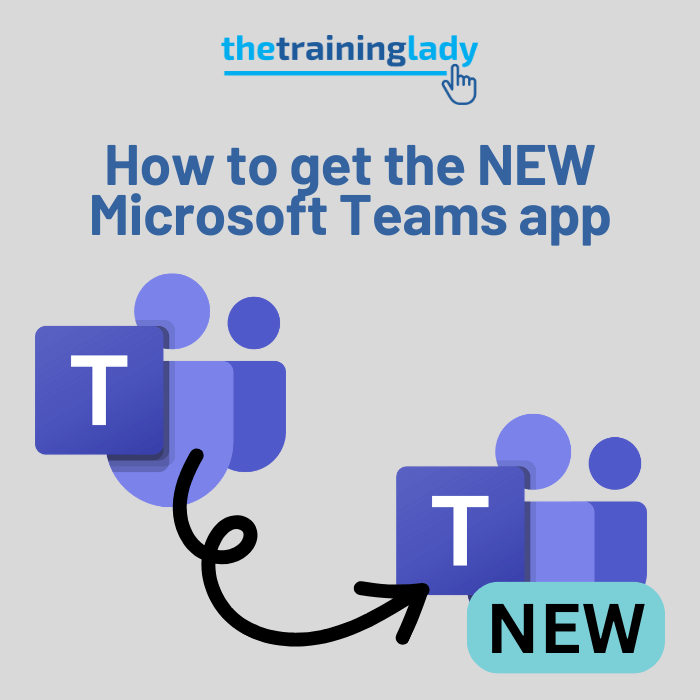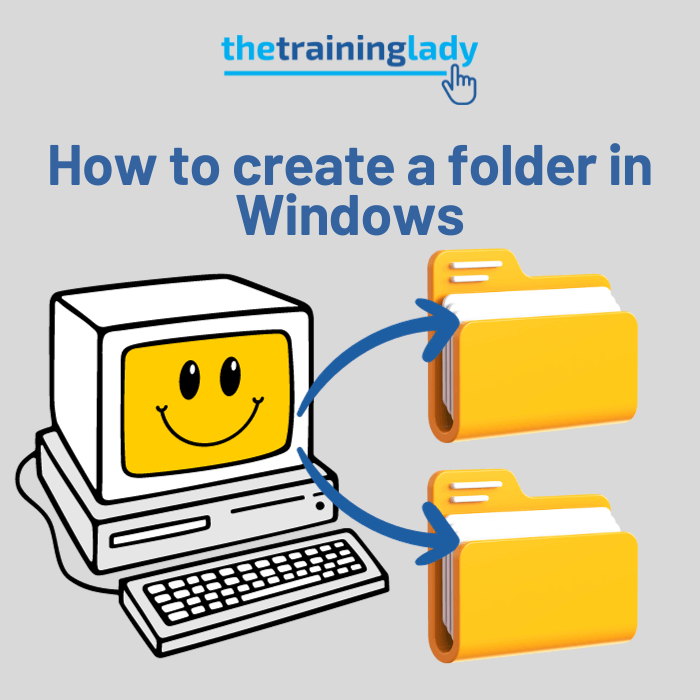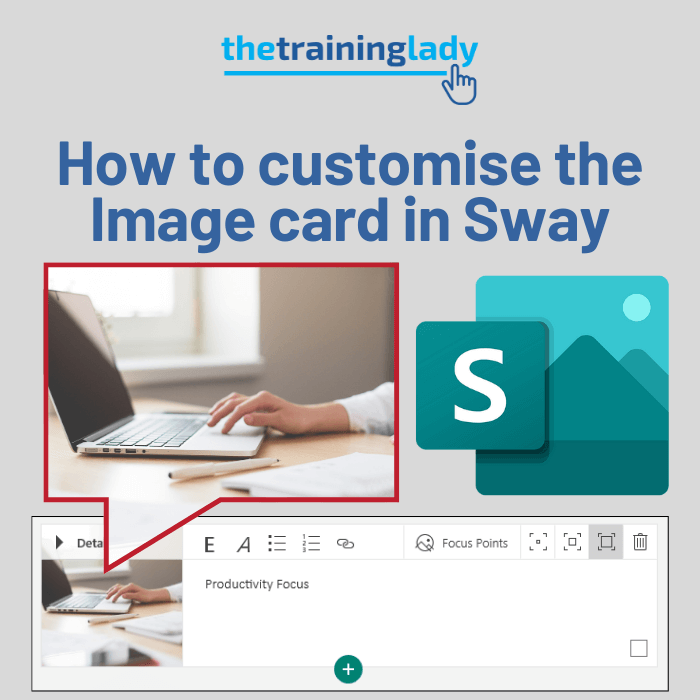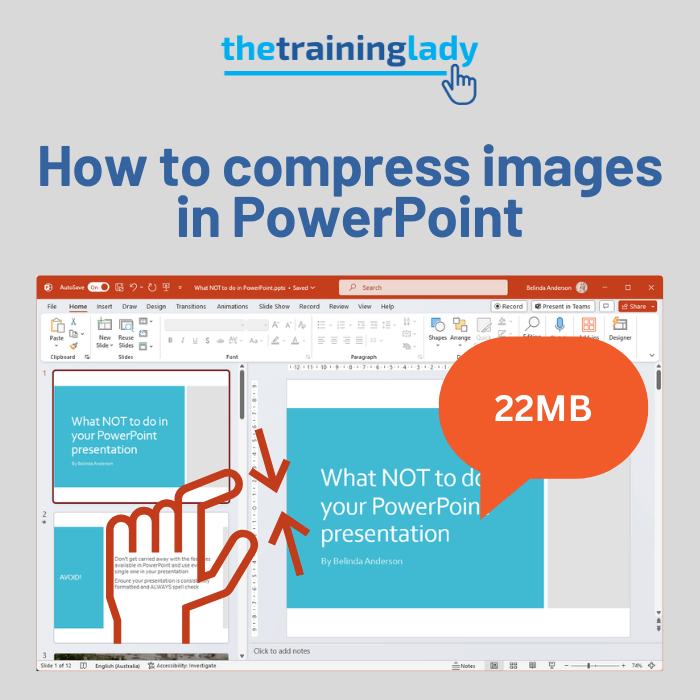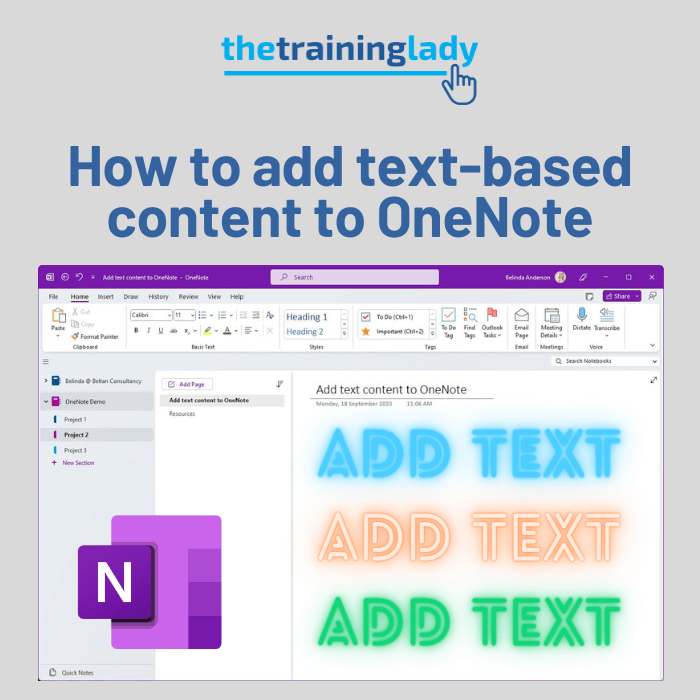With us spending more and more time at our computer screens, it’s important that you adjust various aspects of your working environment to minimise issues relating to Work Health & Safety (WHS), formerly known in Australia as Occupational Health & Safety (OHS). One aspect which should be adjusted is the brightness of your computer monitor. You may find that prolonged or extended periods working at your computer can cause issues such as eye strain and headache. On top of the added health benefits, you will also find the correct brightness setting will make text easier to read and images appear sharper.
The most recent versions of Microsoft Windows provide a method to adjust the brightness of your computer screen. Let’s take a look at how to perform this step in Windows 7, 8 and 10.
Microsoft Windows 7
- Click Start and select the Control Panel
- If using Category view select the System and Security link
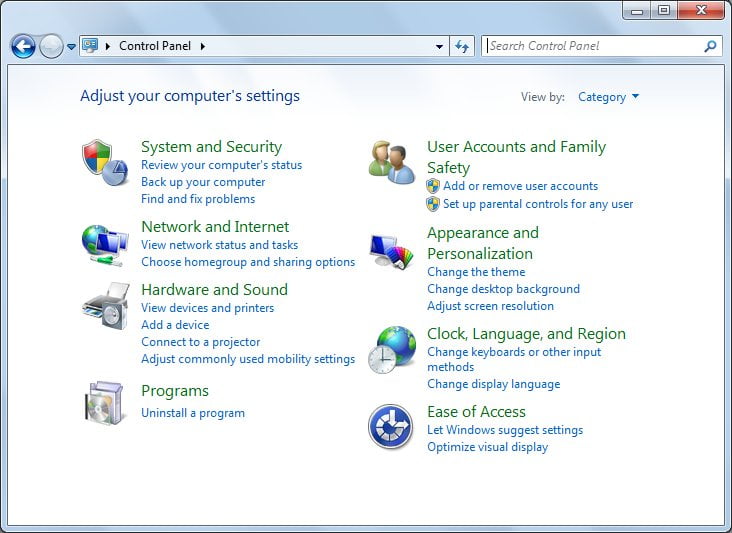
- Now click Power Options
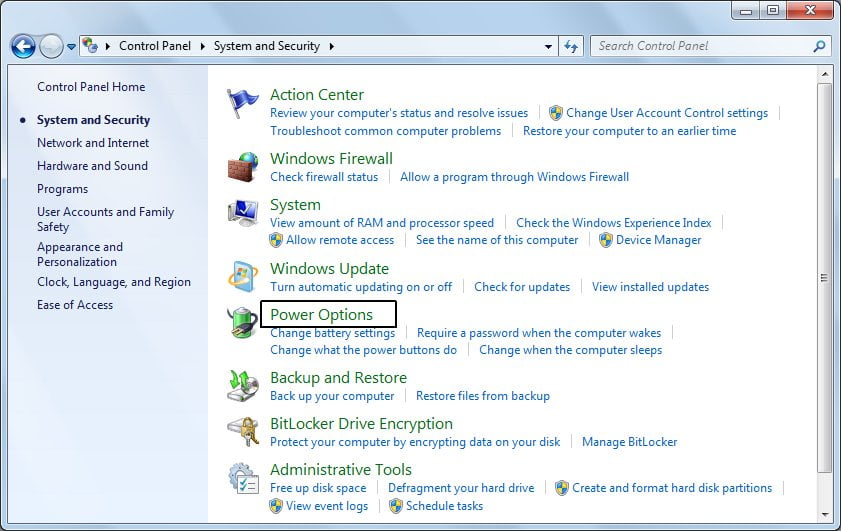
- If using Icon view, select the Power Options icon
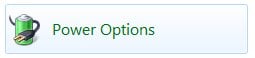
- At the bottom of the window, you will see the Screen brightness control
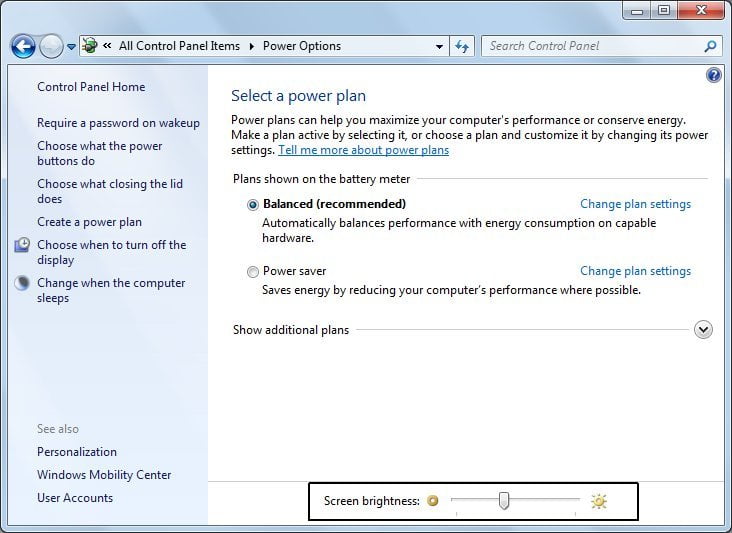
- Use the mouse to slide the control left or right to decrease or increase the brightness
- Close the window when you are happy with the brightness
Microsoft Windows 8.0 and 8.1
- If you are using a touch-screen enabled device, swipe in from the right edge of your screen
- If you are using a mouse, point to the upper-right corner of the screen, move the mouse pointer down OR if you like keyboard shortcuts press the Windows key + C to display the Charms
- The Charms will now be displayed on the right side of the screen:

- Select Settings
- Now click Brightness
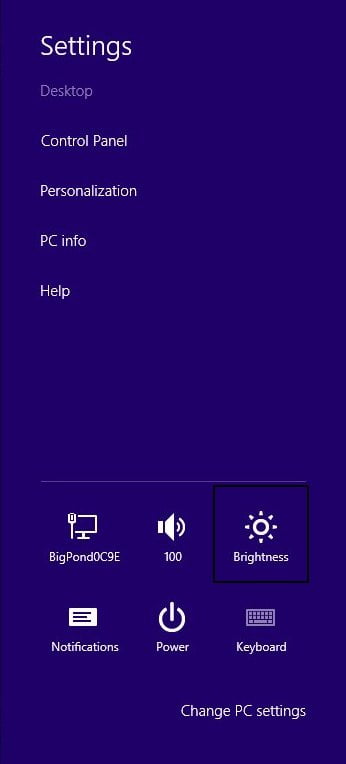
- Adjust the slider up or down to increase or decrease the current screen brightness
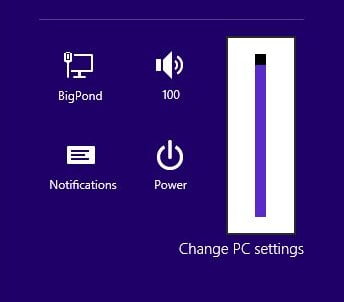
Microsoft Windows 10
- Click the Start button and then click the Settings icon
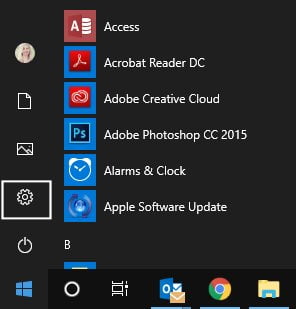
- The Windows Settings window will be displayed
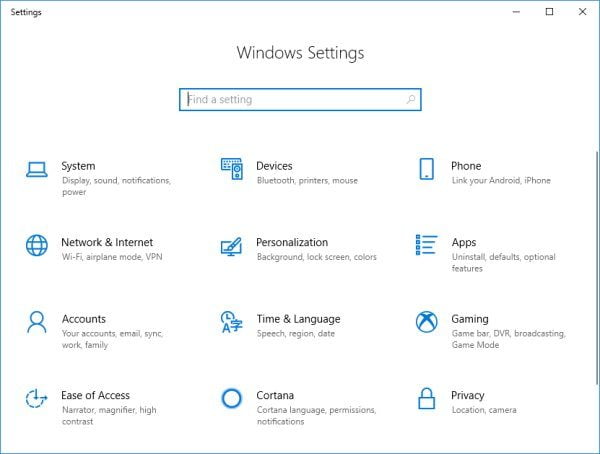
- Click the System option
- From the Display options scroll down and locate the Change Brightness setting, move the slider either up or down to increase or decrease the brightness of the computer screen
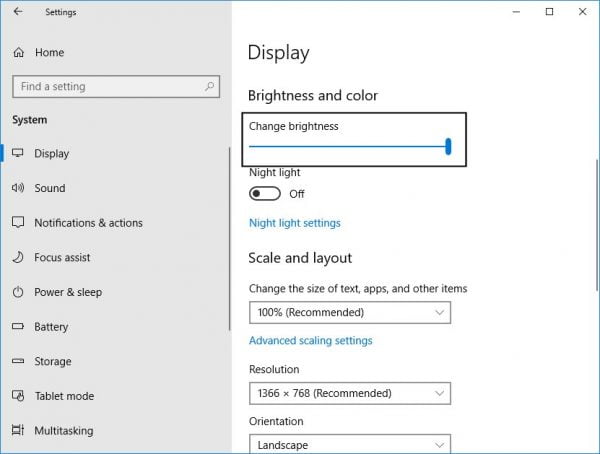
I hope this post helps to adjust this important setting on your computer and helps your eyes make it through those long days in front of the screen. Be sure to check out my other Microsoft Windows-based articles.