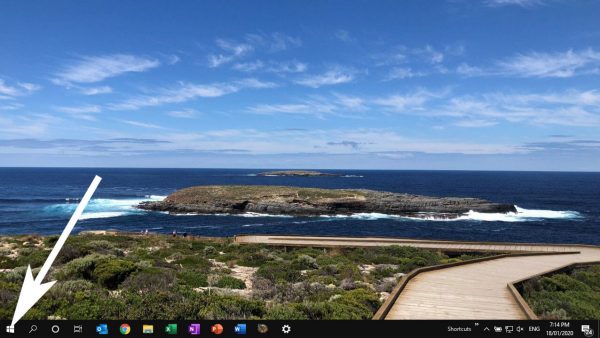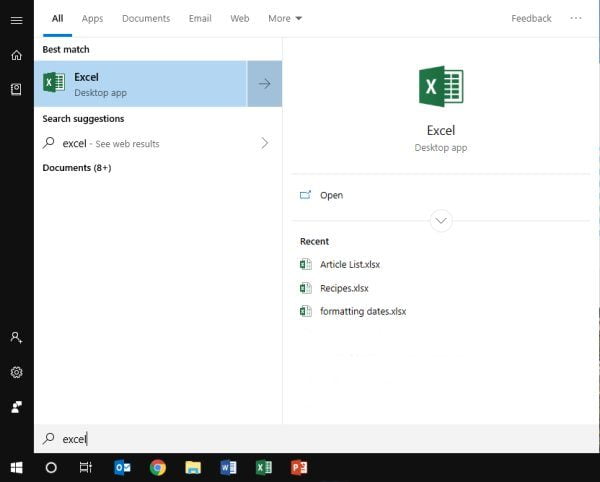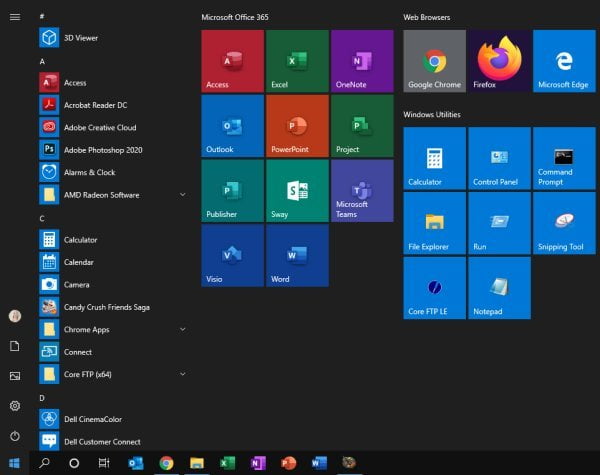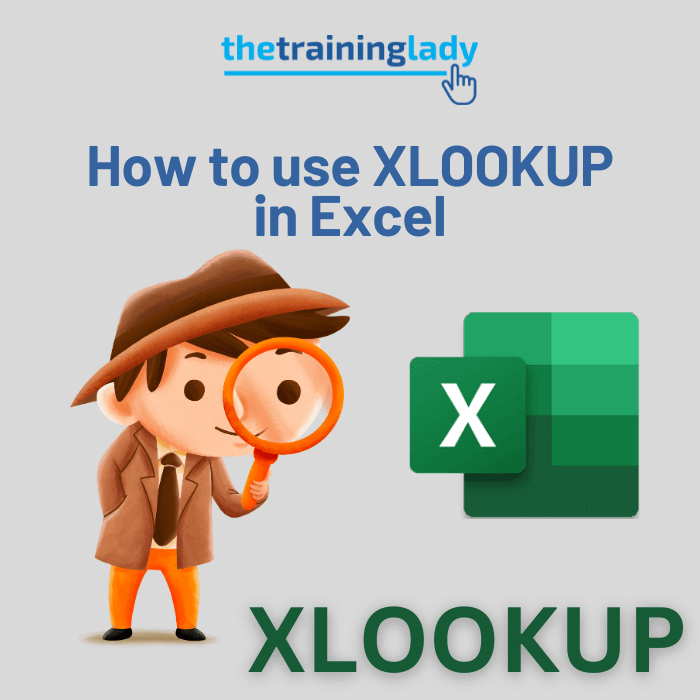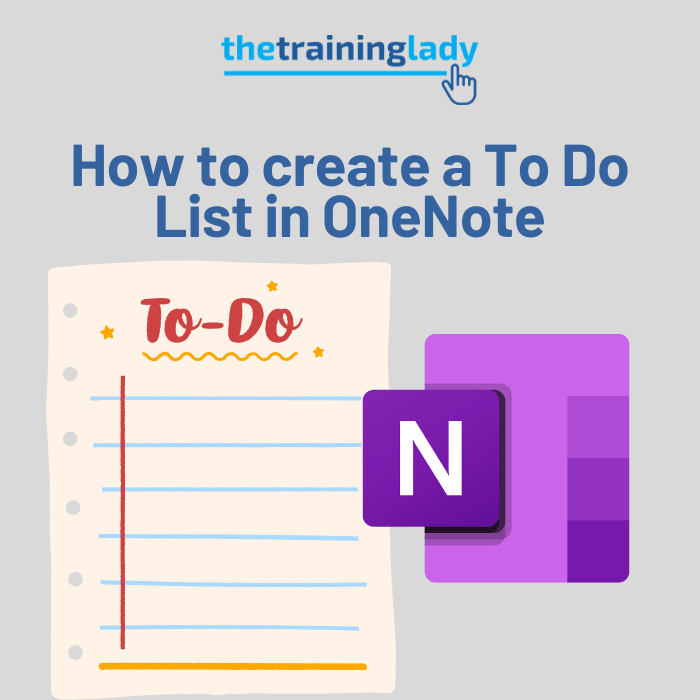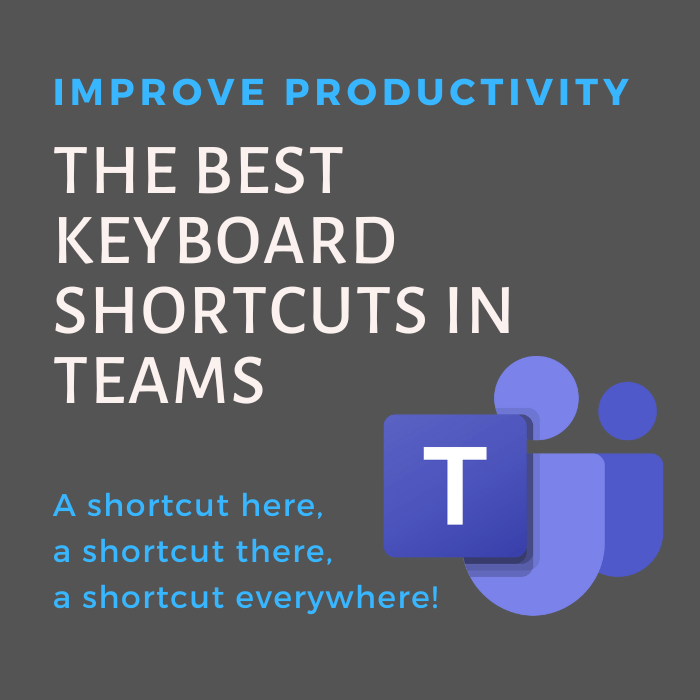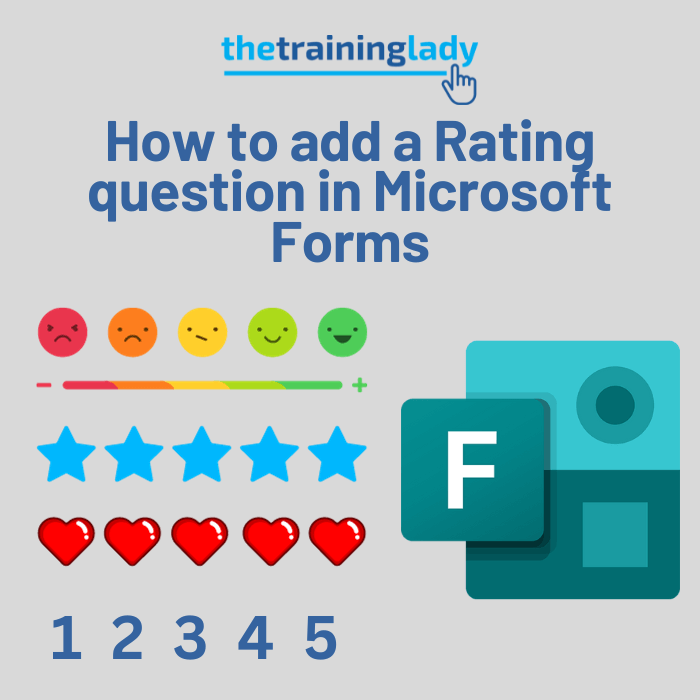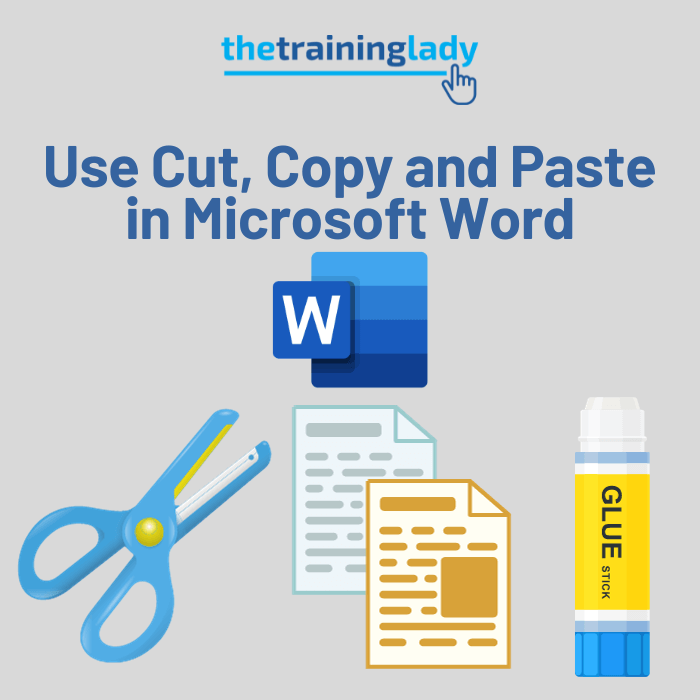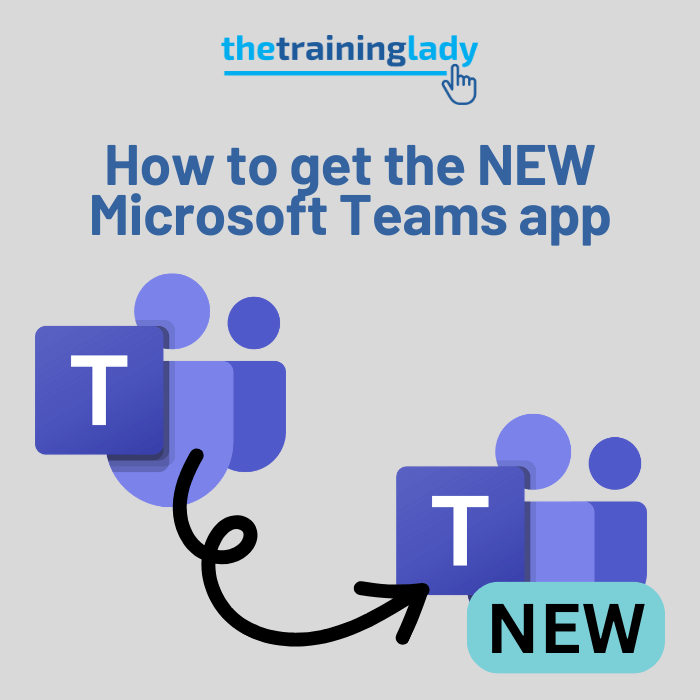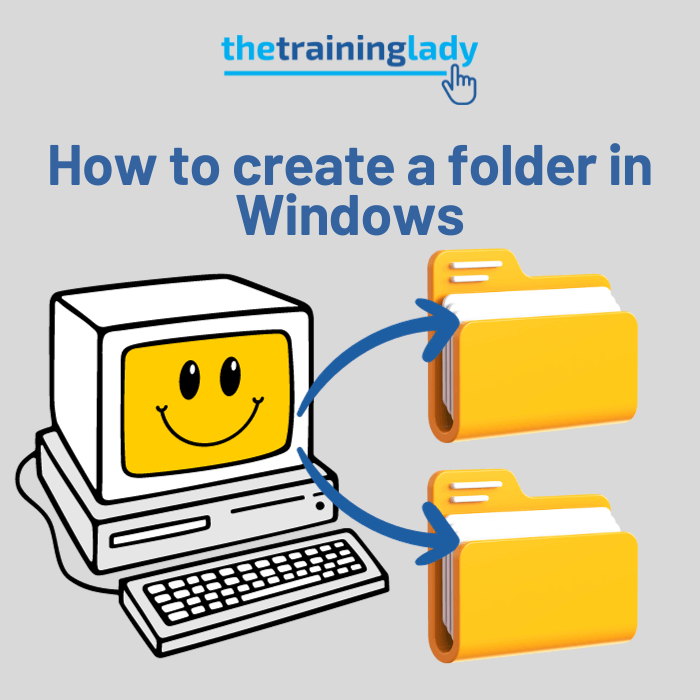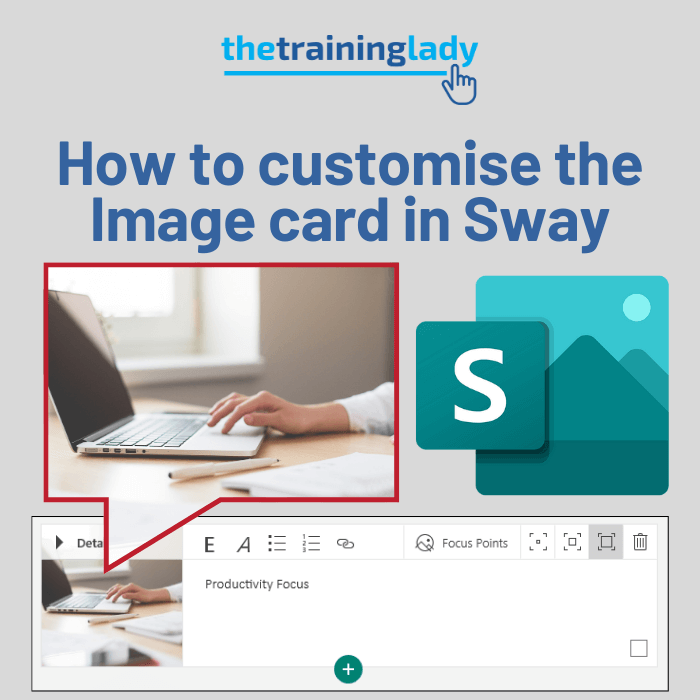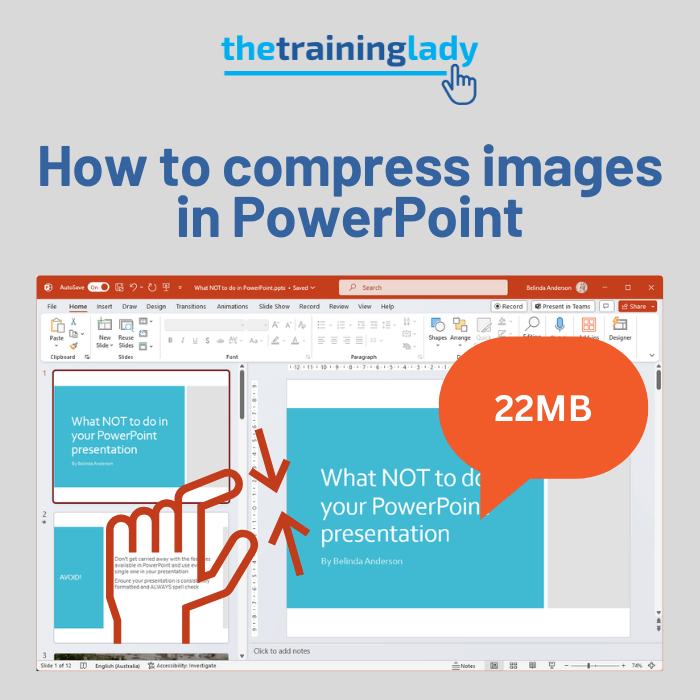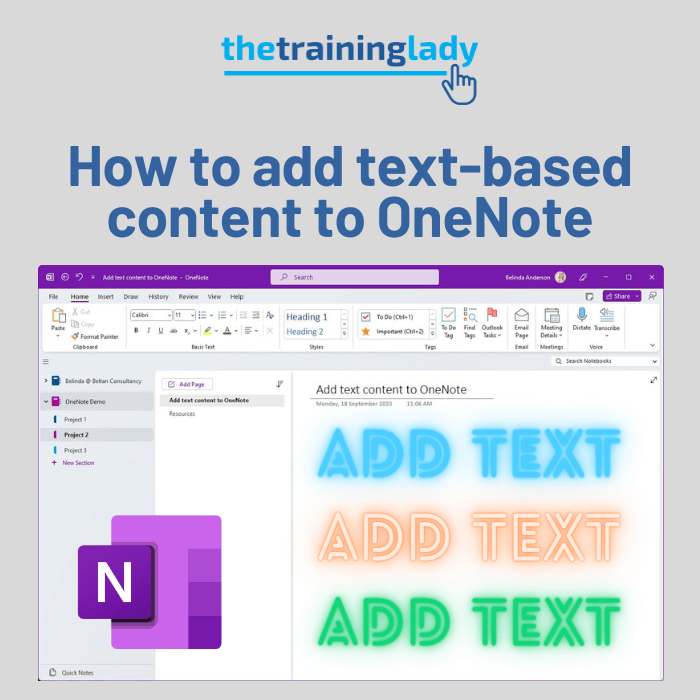For those starting out using Microsoft Office and even for those familiar with the programs, our computers can sometimes be a treasure trove full of so many programs that it’s impossible to find the one we want. Being able to open any Microsoft Office program can sometimes take longer than it should.
The vast majority of the time, users become very used to having a computer set up in a specific way and know instinctively where to go to open certain applications. I find many users rely on shortcut icons located on the desktop, or actually use any random file saved in whatever location they are currently browsing as a way to open a program such as Word, Excel or PowerPoint.
Let me show you the easiest way to open any Microsoft Office program, specific to the different versions and then see the link below where you can customise this process the way that suits you.
Search your computer
Our first method allows you to quickly search your entire computer for the program you are looking for. No need to read through all the programs you have, search and find the exact program nice and quickly.
To search for any of the Office products, follow these steps:
- Click the Start button in the bottom left corner of the screen, I am using Windows 10, but the same process applies to earlier versions of Windows, you may just have a different button:
- The Start menu will now be displayed
- Start typing the name of the program you wish to open E.g. Excel
- The program and any other files found with the same name will now be displayed in the Start menu
- Click the program from the list you wish to open shown as a Desktop app
- The program will now launch allowing you to begin work
Browse the Start menu
An alternative method is to browse the programs listed in your Start menu. This is an alphabetic list of everything which is installed for you to use.
- Click the Start menu in the bottom left corner of the screen
- You will now see an alphabetical list of all your programs plus a tiled area featuring some popular applications on your computer
- Use the mouse to scroll down the alphabetical list till you find the program you wish to open
- Click on the program once with the left mouse button
- The program will launch allowing you to begin work
These are the two most common methods for launching a program from your computer. To make it quicker to access programs you use most frequently, check out my showing you how to Pin an application to the Start menu in Windows.