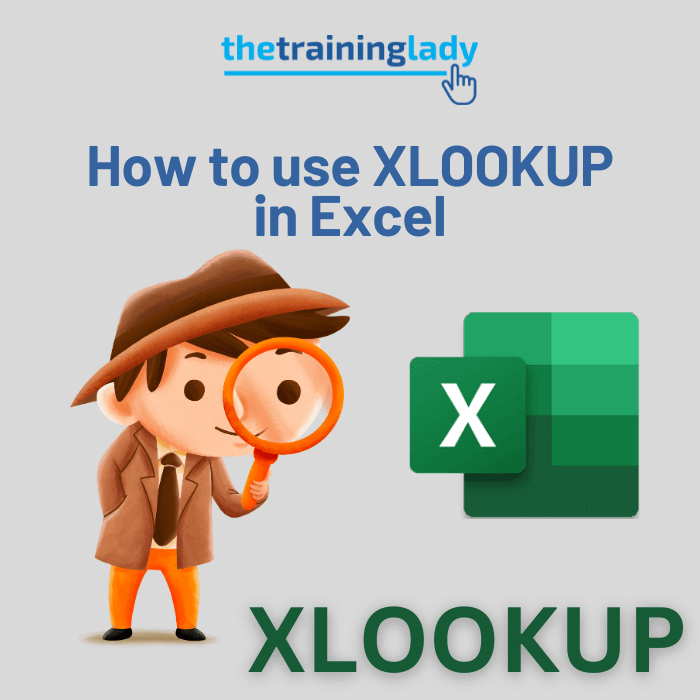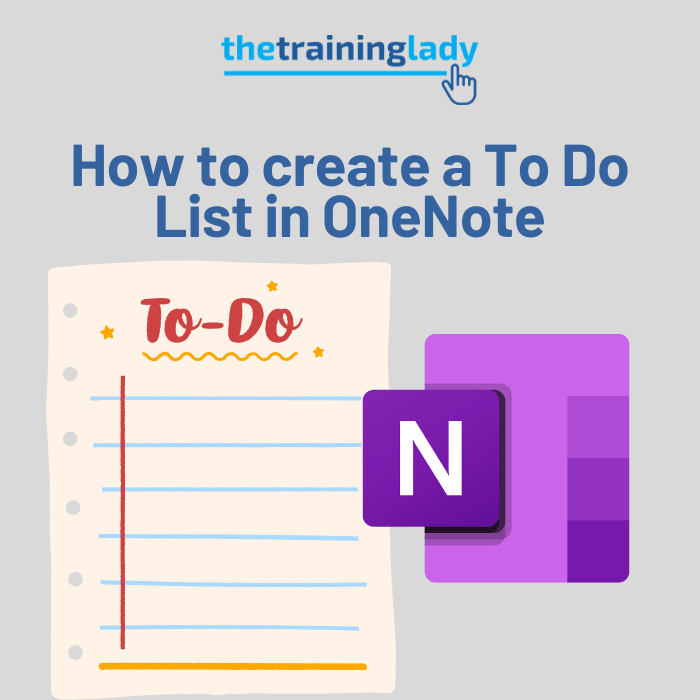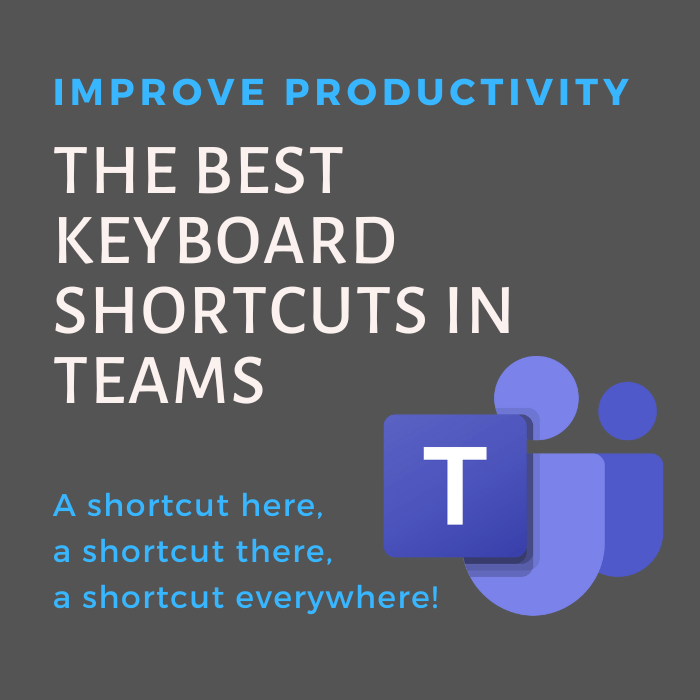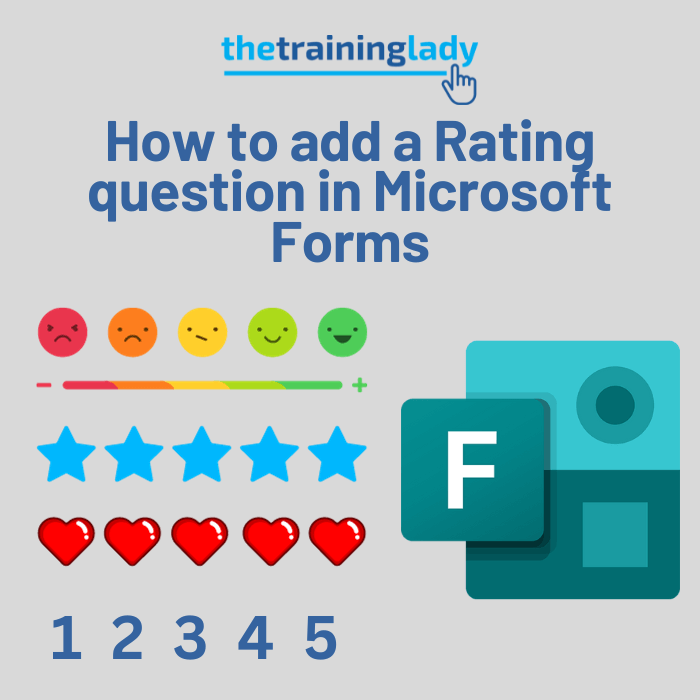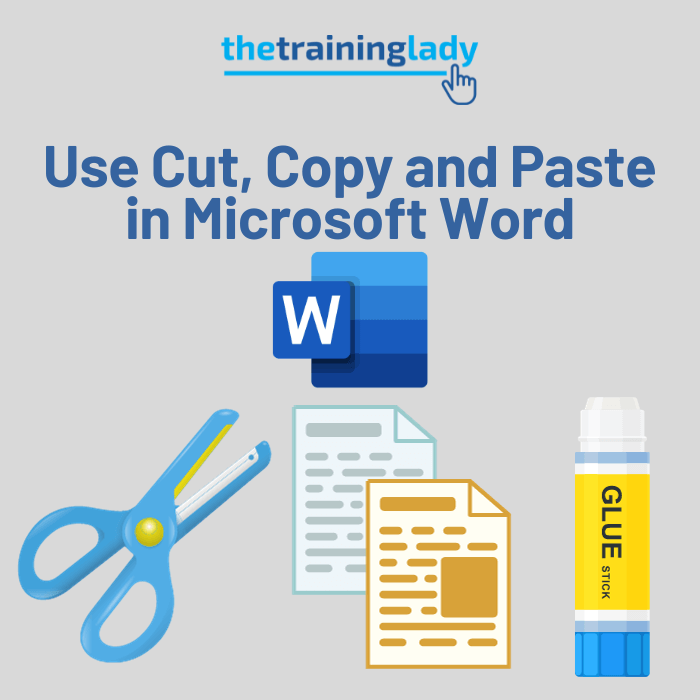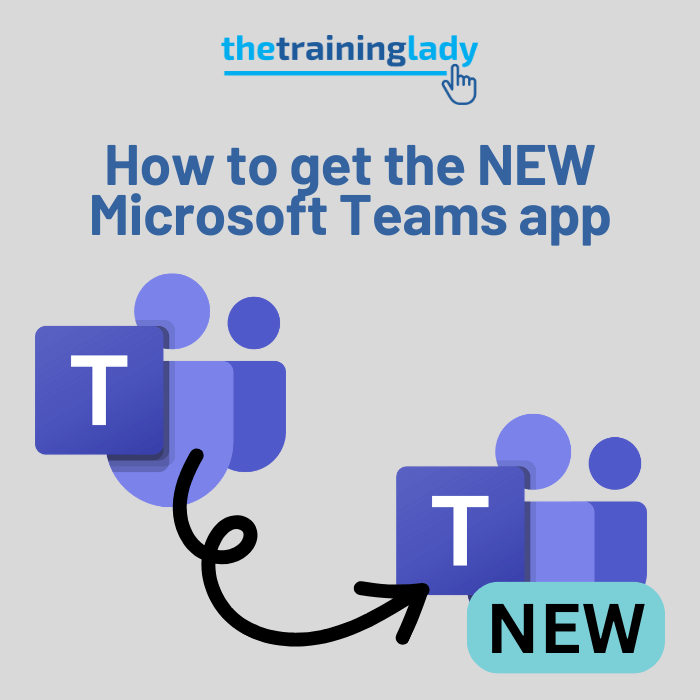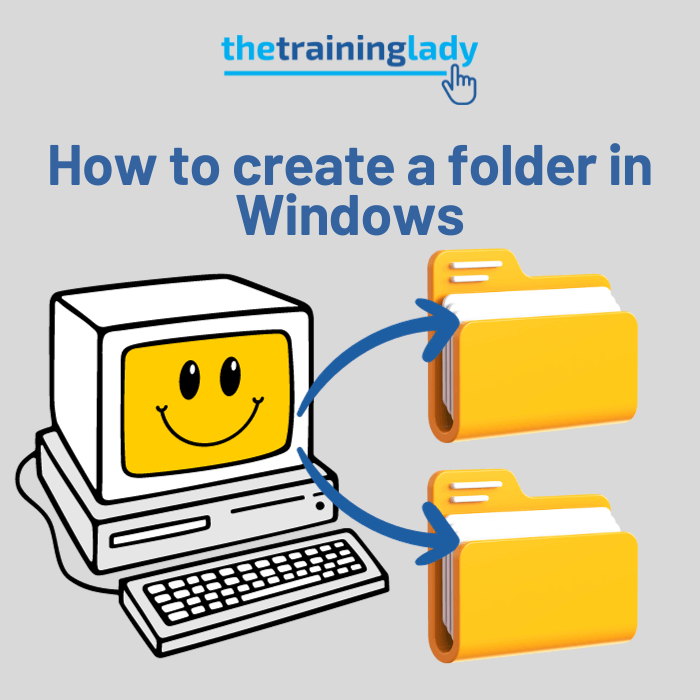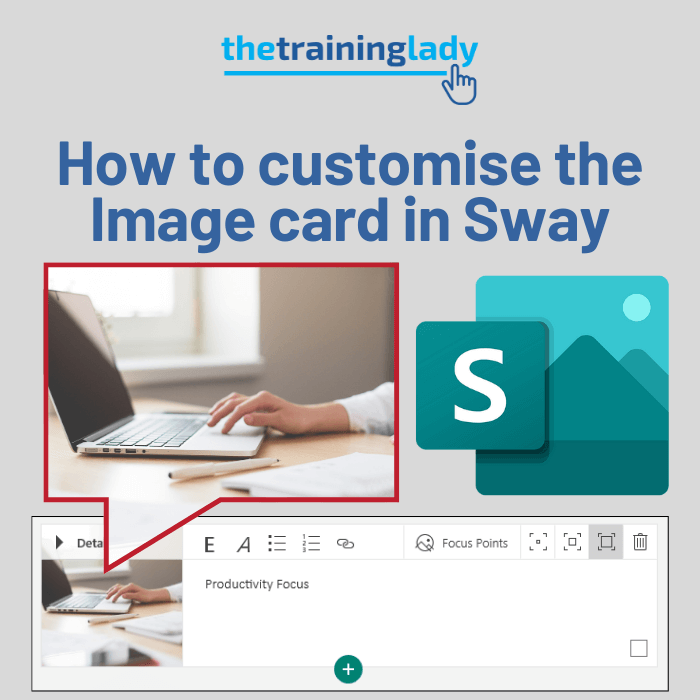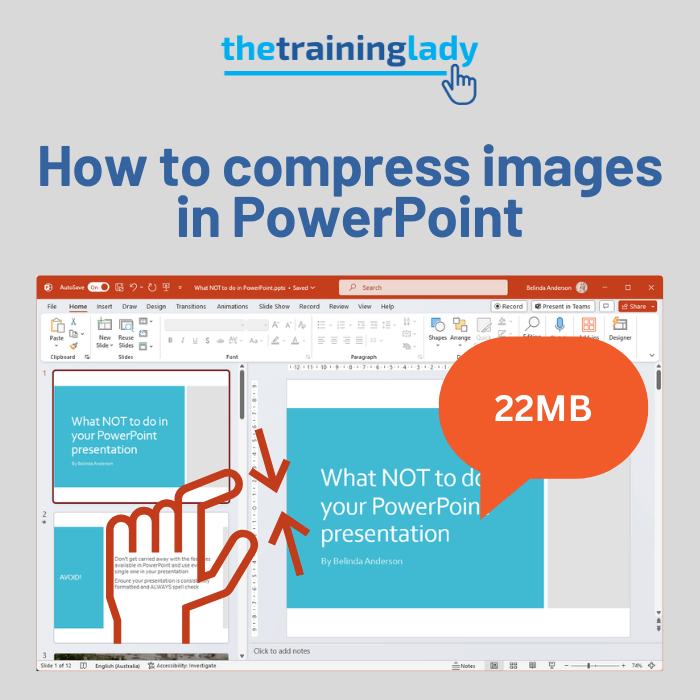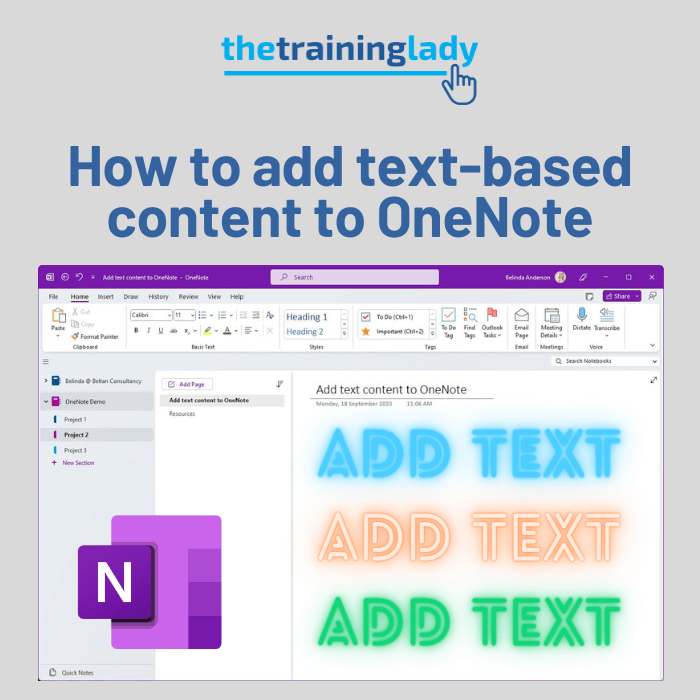If you are a regular user of PowerPoint then you may find yourself wanting to reuse slides in PowerPoint presentations you’ve created in the past. Many users resort to using the copy & paste feature to copy slides between presentations when in fact you can reuse slides in PowerPoint with a few clicks of the mouse.
When you use the reuse slides feature, it allows you to specify if you want to keep the original formatting or apply the formatting used in your new presentation. I use this technique quite often when I’m preparing a presentation for training sessions. PowerPoint will even give you a preview of each slide from your previous presentation and allow you to insert one, two or all previous slides into your new presentation.
When you import the slides using the reuse slides feature you are essentially making a copy of the original so don’t be concerned that the original slide will be removed from it’s original location.
Why reuse slides in PowerPoint?
A great reason to reuse your slides is to improve your productivity when creating a new presentation. Rather than ‘reinvent the wheel’, you can make use of previous slide layouts, images, headings and content. Not only can you reuse your own slides but you can share content across your organisation allowing staff to maintain continuity and messaging across the business.
To reuse slides in PowerPoint, follow these steps:
- Open the new presentation where you would like to insert the existing slides to
- From the Home tab click the bottom half of the New Slide button to display the drop-down menu

- Select Reuse Slides from the bottom of the menu
- The Reuse Slides pane will appear:
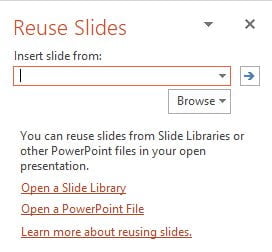
- Click the Browse button and choose Browse File
- Navigate to the location of the existing presentation which contains the slides you wish to reuse
- Once you have located the presentation, select it and click Open
- The slides will now be displayed in the pane:
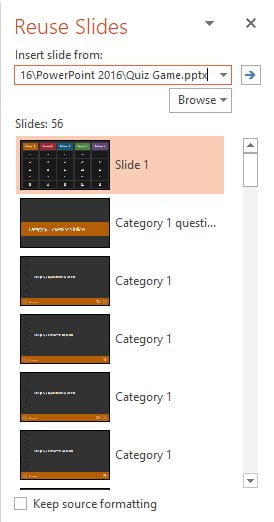
- If you are unsure or cannot read the content of each slide, simply hover your mouse over the thumbnail and a larger preview will be displayed
- To insert a slide into your presentation, click on the slide once with the left mouse button
- If you wish to retain the original source formatting, tick the box at the bottom of the pane for Keep source formatting, if not then the slides will be inserted into your presentation and will be formatted the same as your new presentation’s slides
This method provides a quick and efficient way of reusing slide content within multiple slides and allowing you to reduce the need to reformat slide information.