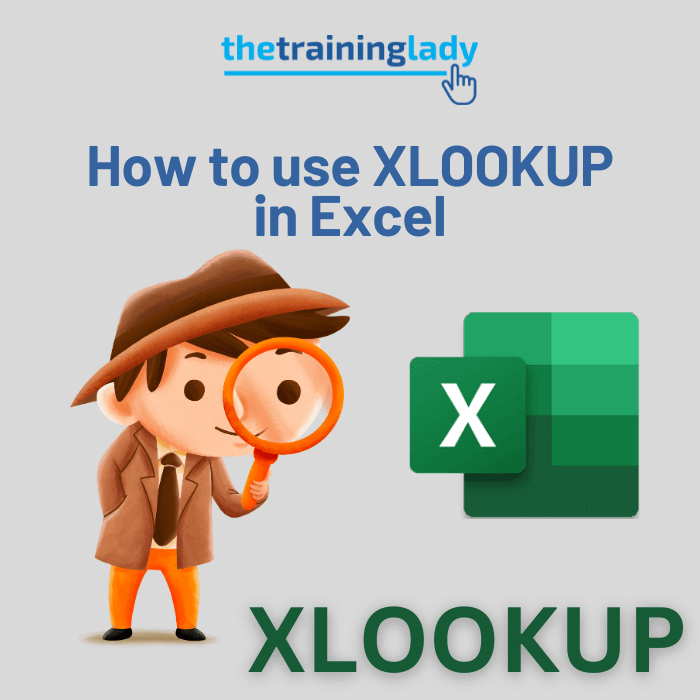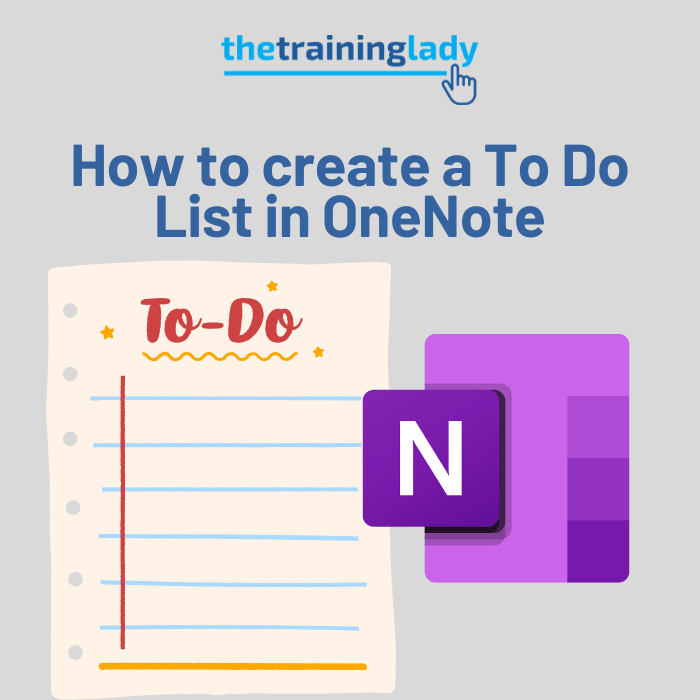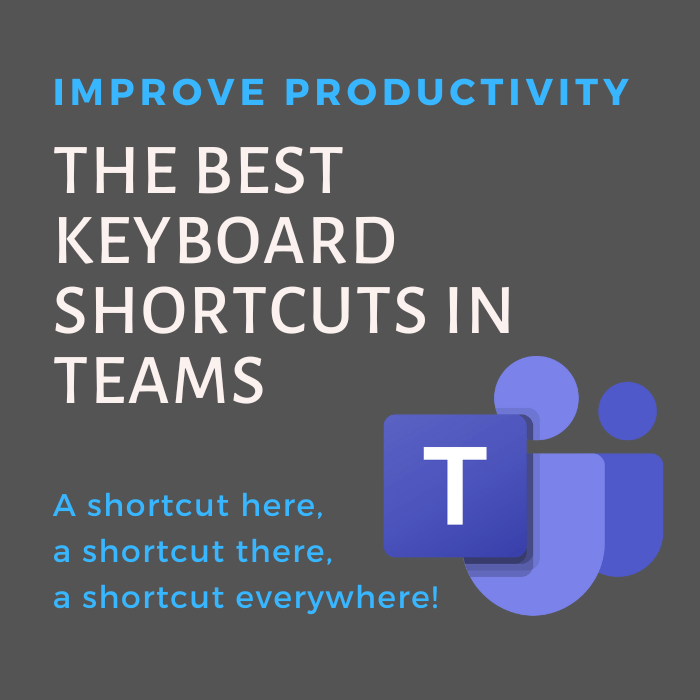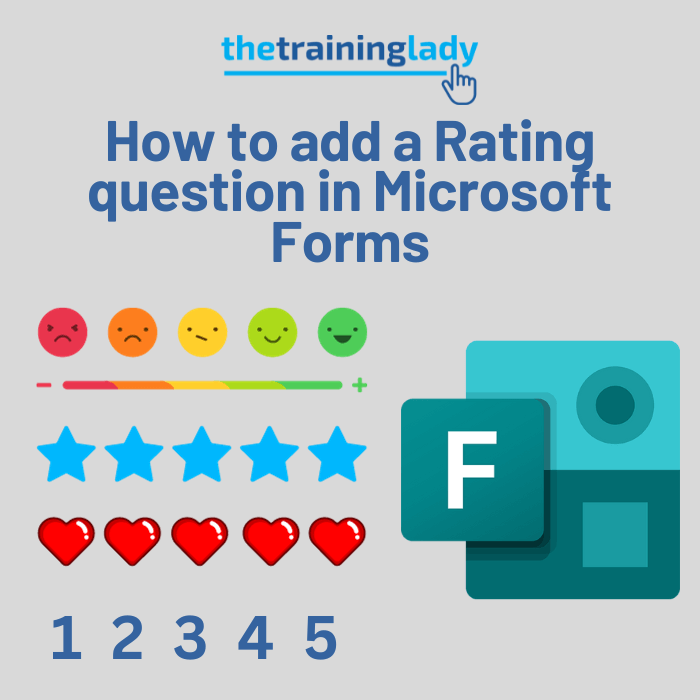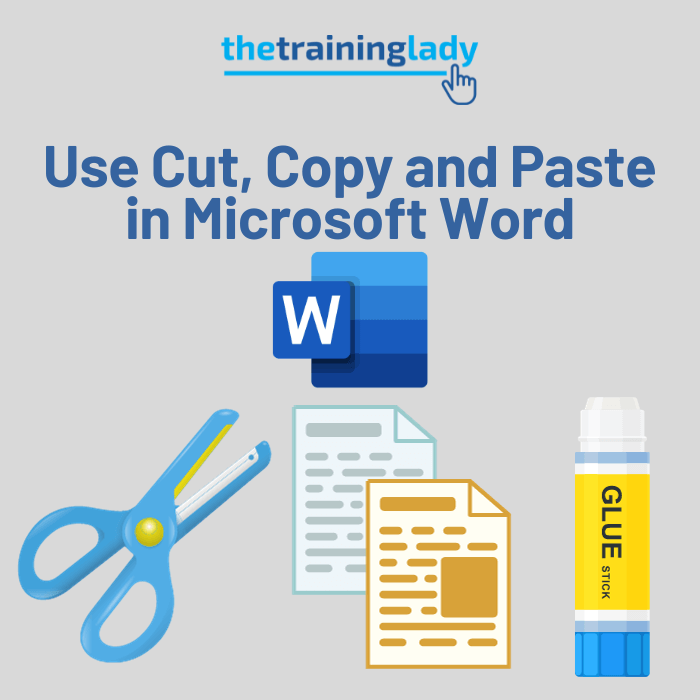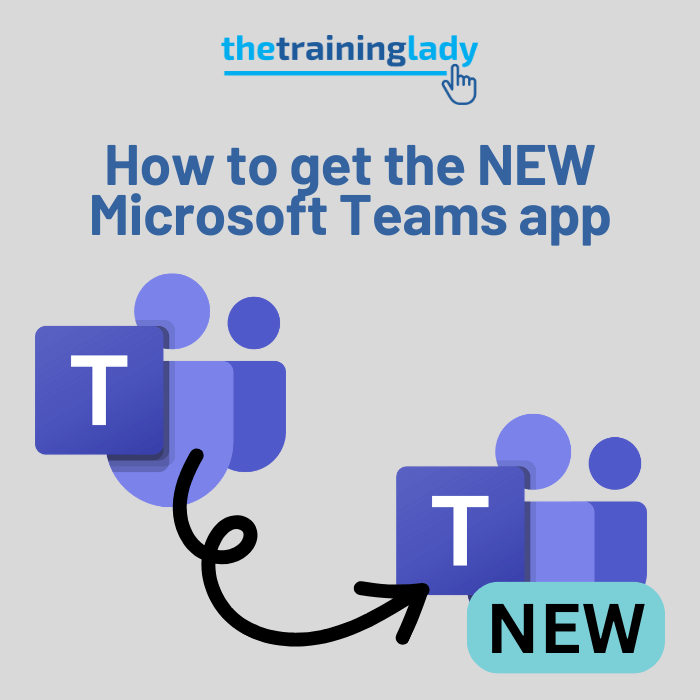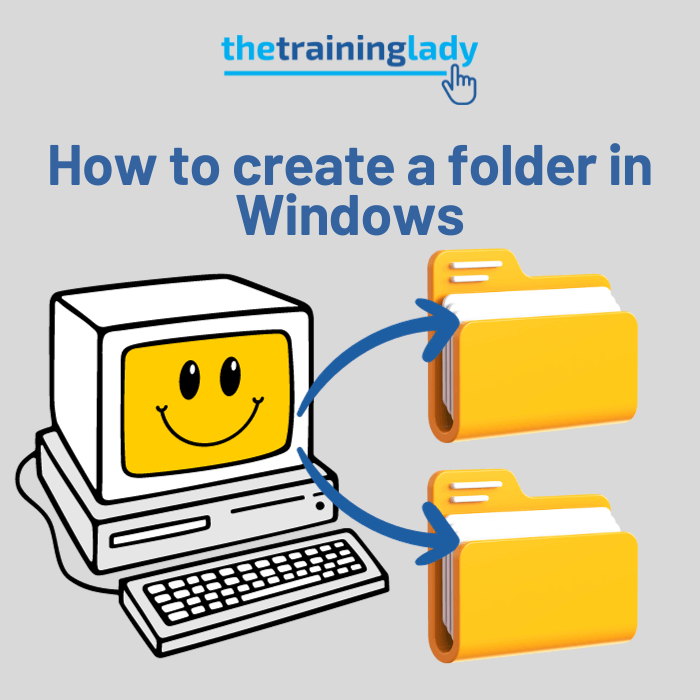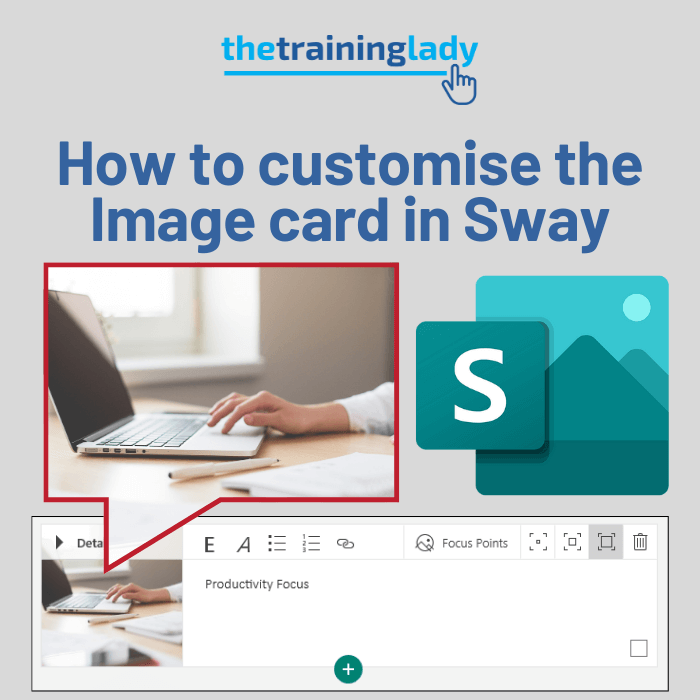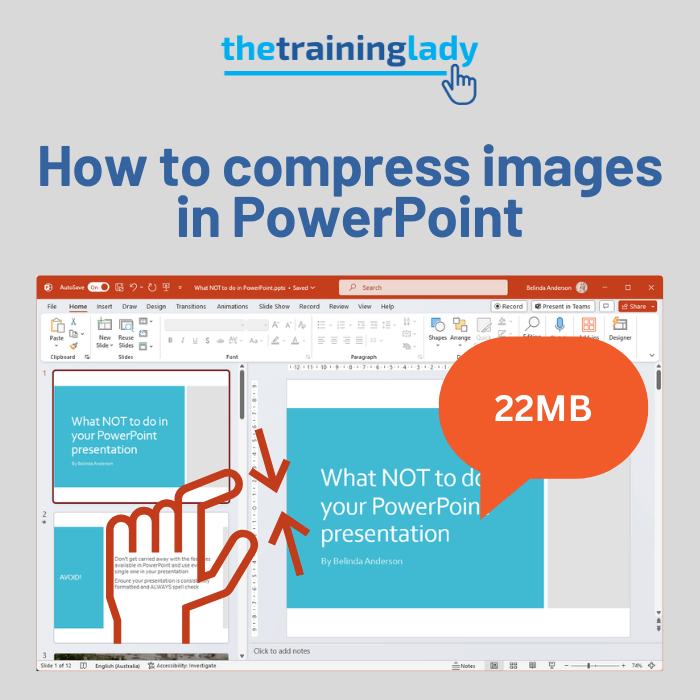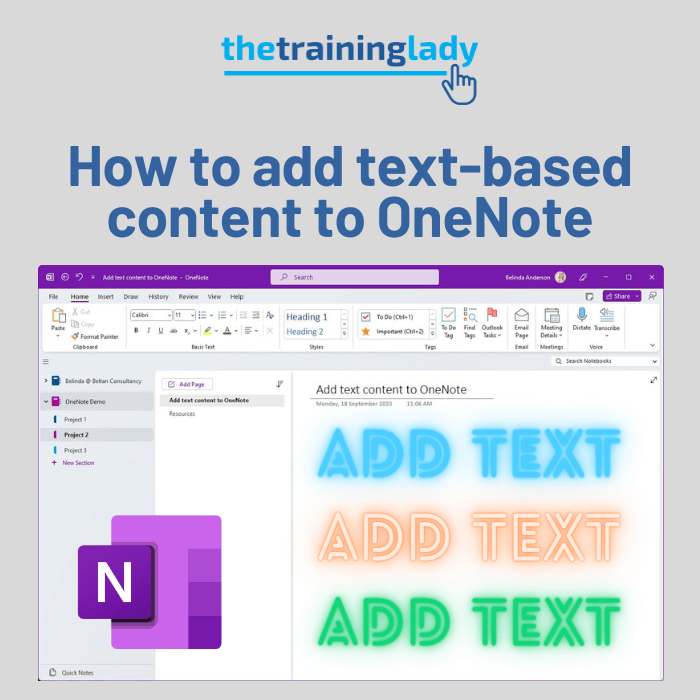With so much video content around us, it can be daunting to think how we can keep track of those amazing resources. How can we keep them organised in such a way that we can find them again when we want them? Today I want to show you how you can embed a video into OneNote, and further enhance your content and note taking skills.
Gone are the days when you need to have 500 bookmarks saved in your web browser. OneNote will keep your resources organised with ease. As an added bonus, OneNote lets you watch the video from within the Notebook, without the need to open your web browser in the future. It can’t get much more convenient than that!
Insert an online video
- Open OneNote and open the Notebook you want to add the online video to:
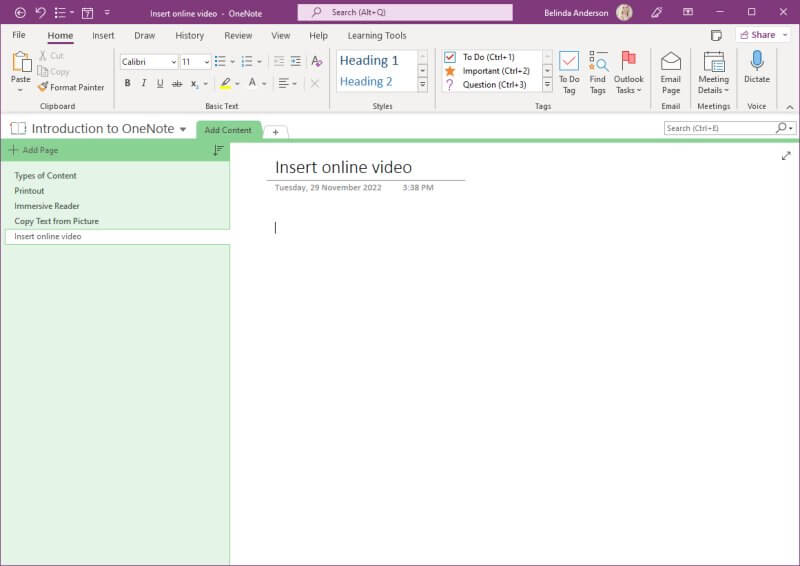
- Open the online video source such as YouTube. I’ve opened one of my own videos on YouTube
- Copy the URL of the video from the address bar
- Go back into the Notebook and click anywhere within the page
- Paste in the URL using the Home > Paste button or press Ctrl + V on the keyboard
- The video URL will be pasted in and within a few seconds you will see the full online video appear along with the video title and a link to the video
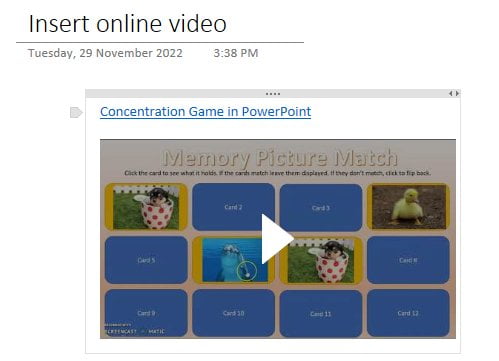
- The video and the title will now be contained within a note container
- You can move the note container around. Position your mouse over the grey section on the top of the note container and drag and drop with the mouse
Resize the video
Now that you have added the video to your OneNote notebook, you may want to resize the video.
- Select the video within the note container
- The resize handles will appear on each corner
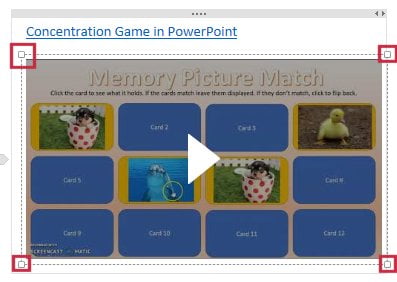
- Use the mouse to drag the resize handles open and make the video bigger
Play the video
As mentioned earlier, you can now watch the online video directly within the OneNote notebook.
- Click the Play button in the middle of the video
- The video will begin to play, so sit back and relax..
I hope this has helped to make your notes much more organised and help to incorporate different types of resources including video.
Feel free to comment below or ask any questions.