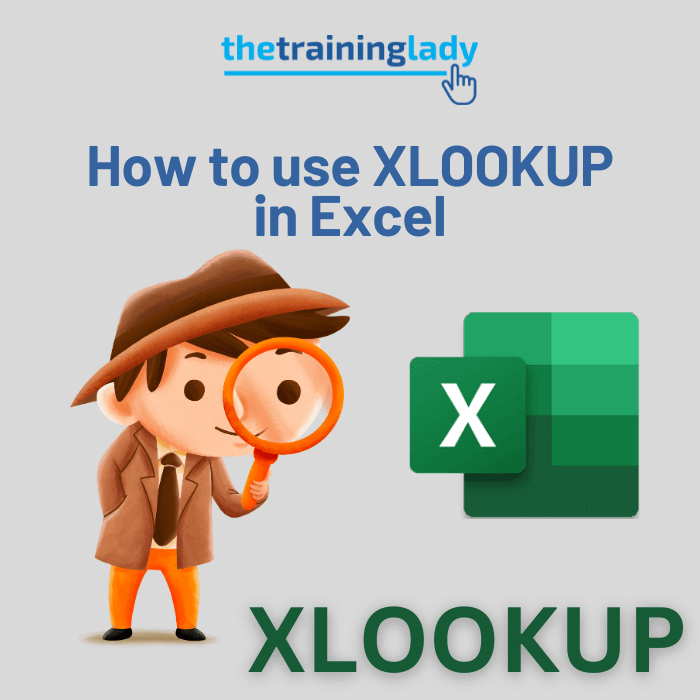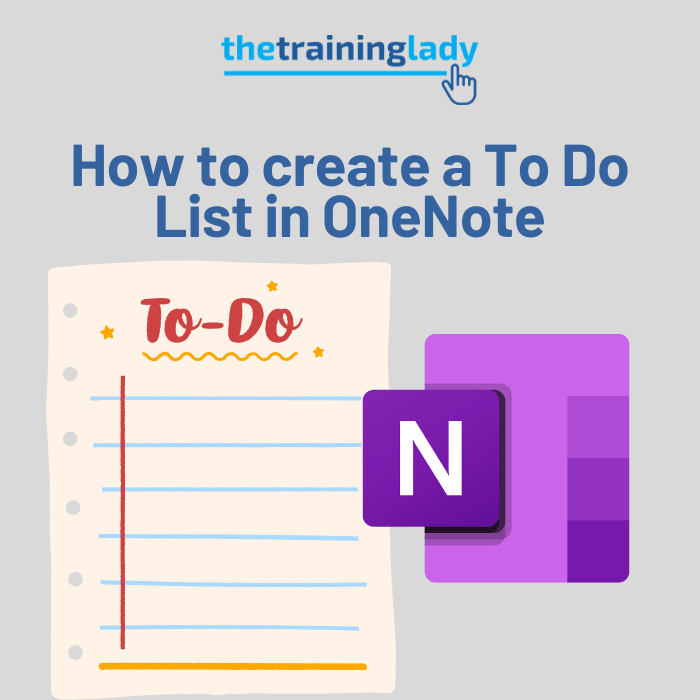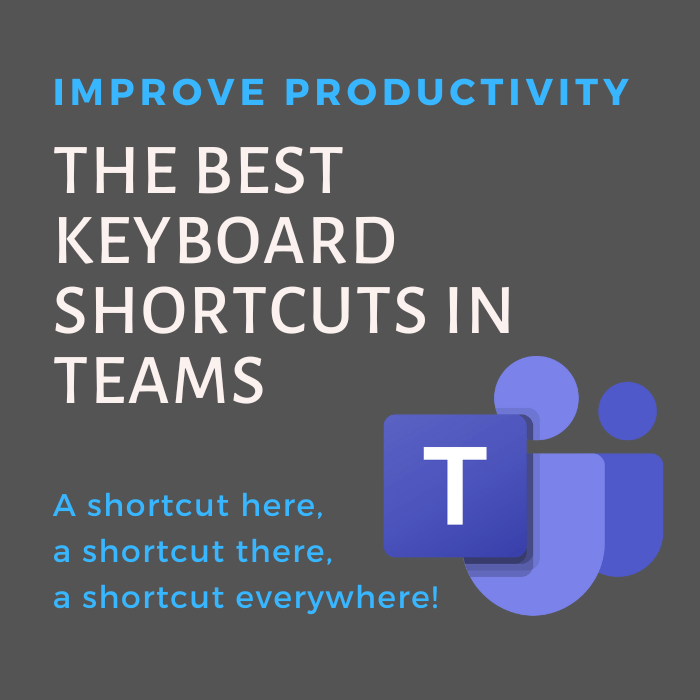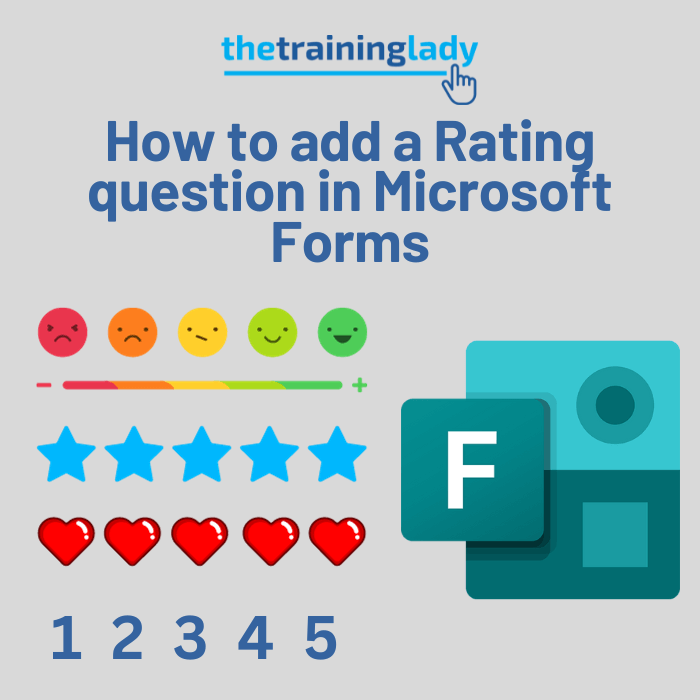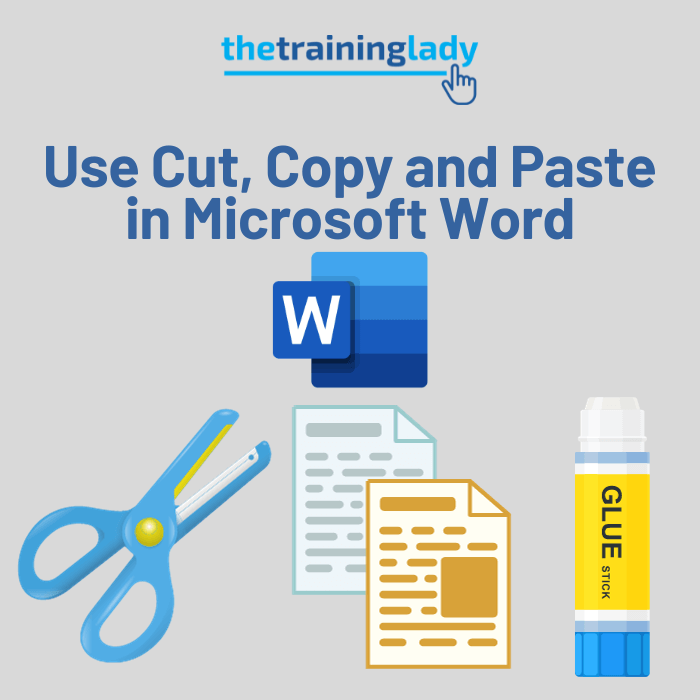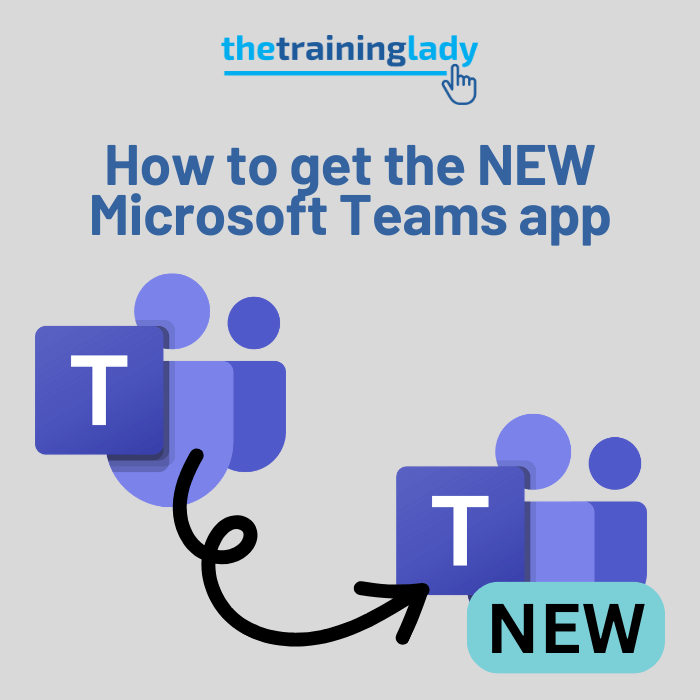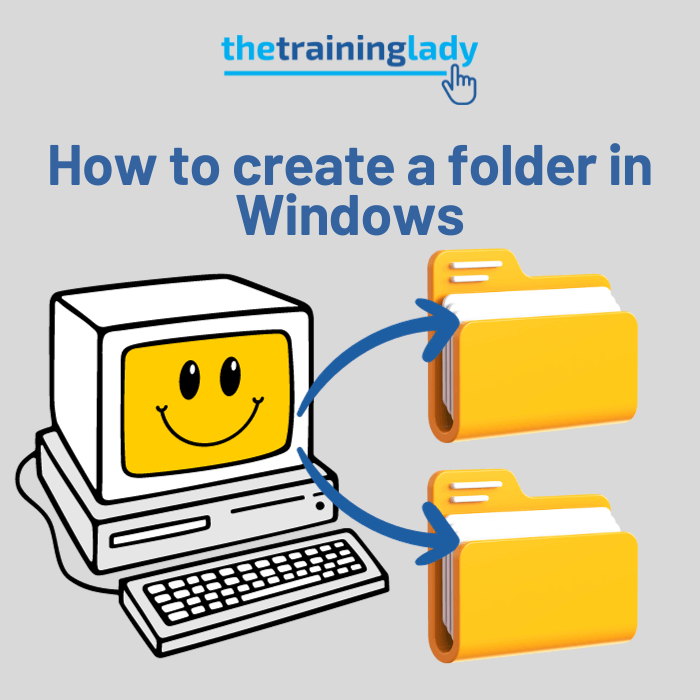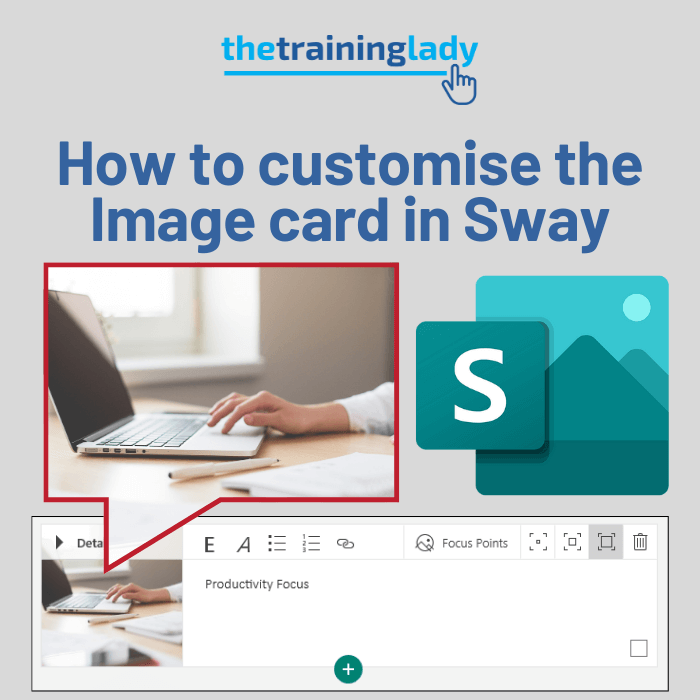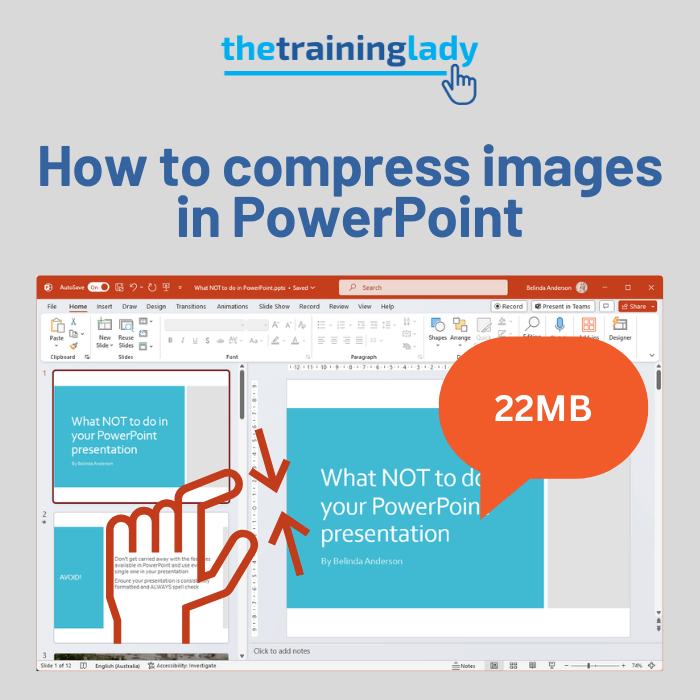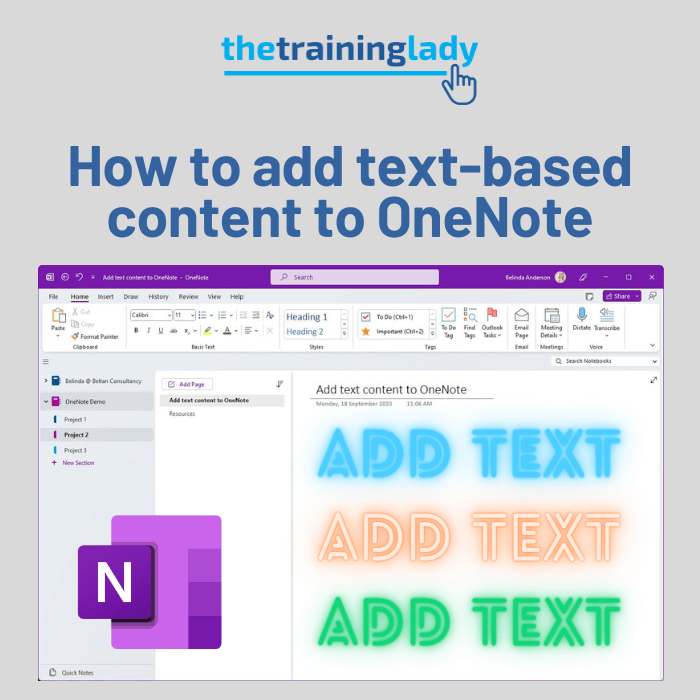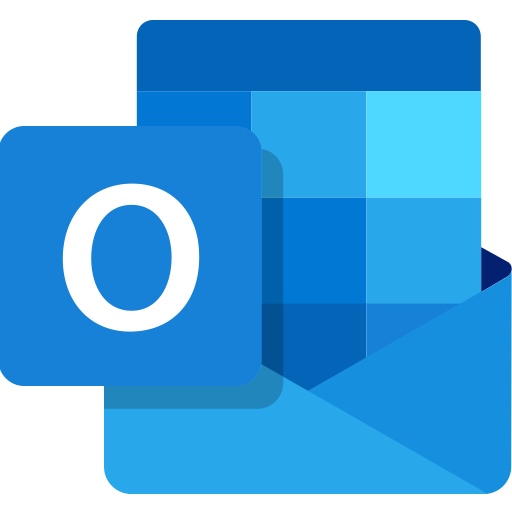
Anyone who has ever attended training with me, or even anyone who has read my other “shortcut key” posts, will know that I am a big fan of keyboard shortcuts. Anything that can improve efficiency and workflow is a good thing in my books. Because I often find myself multi-tasking on the computer, I tend to use many of the shortcut key options available in the Microsoft Office programs.
Generally, users associate keyboard shortcuts with programs such as Word and Excel, when in fact Outlook has just as many great shortcut key combinations available to help make your email and calendar experience just that little bit faster and efficient.
Below is a list of my favourite keyboard shortcuts to use in Microsoft Outlook. Don’t worry about writing these ones down, you can download the whole list in PDF format at the bottom of this post. 🙂
| Shortcut Keys | Description |
| Ctrl + 1 | Open the Mail section |
| Ctrl + 2 | Open the Calendar section |
| Ctrl + 3 | Open the Contacts section |
| Ctrl + 4 | Open the Tasks section |
| Ctrl + 5 | Open the Notes section |
| F9 | Force Outlook to perform a Send/Receive |
| Ctrl + N | Create a new email message, appointment, contact, task or note. |
| Ctrl + R | Reply to an email message. |
| Ctrl + Shift + R | Reply to all recipients of an email message. |
| Ctrl + F | Forward an email message, meeting/appointment, contact, task or note. |
| Ctrl + Shift + E | Create a new folder |
| Ctrl + S | Save an item (such as a contact) or Send (when used within an email message) |
| Ctrl + B | Apply the Bold formatting when composing an email message. Simply highlight a word, sentence or entire paragraph and press this combination to apply bold. |
| Ctrl + I | Apply the Italics formatting when composing an email message. Simply highlight a word, sentence or entire paragraph and press this combination to apply italics. |
| Ctrl + U | Apply the Underline formatting when composing an email message. Simply highlight a word, sentence or entire paragraph and press this combination to apply underline. |
| Ctrl + C | Performs the Copy function. You can highlight a word, sentence or entire paragraph and press this combination to copy the text including the formatting. |
| Ctrl + X | Performs the Cut function. You can highlight a word, sentence or entire paragraph and press this combination to cut the text from its original location. |
| Ctrl + V | Performs the Paste function. Use this to Paste anything you have previously cut or copied. |
| Ctrl + Z | Undo. Undo. Undo. Need I say more? If you make a boo-boo, undo. I often have people will hit a key on the keyboard or click something on the mouse and they have no idea what they did, just UNDO.. You can press this multiple times to undo multiple things. |
| Ctrl + L | Make the selected paragraph Left aligned within an email message |
| Ctrl + R | Make the selected paragraph Right aligned within an email message. |
| Ctrl + E | Make the selected paragraph Centre aligned within an email message. |
| Ctrl + J | Make the selected paragraph Justify aligned within an email message. |
| Ctrl + P | Print the current email, appointment, contact etc. This shortcut combination will open the Print Preview window. |
| Ctrl + ] | Increase the font size within an email message. Keep pressing this combination to keep increasing font size. |
| Ctrl + [ | Increase the font size within an email message. Again keep pressing this combination to keep decreasing the size. |
| Ctrl + G | Go to a specific date in your calendar. |
| Ctrl + Shift + A | Create an appointment. |
| Ctrl + Shift + C | Create a contact. |
| Ctrl + Shift + E | Create a new folder. |
| Ctrl + Shift + Q | Create a meeting request. |
| Ctrl + Shift + M | Create a email message. |
| Ctrl + Shift + N | Create a note. |
| Ctrl + Shift + K | Create a task. |
| Ctrl + Alt + J | Mark an item as NOT junk. |
That’s the list of my most often used keyboard shortcuts in Outlook. To see a full list of all shortcuts available in Outlook, use the F1 key to access the built-in Microsoft Outlook Help feature and search for keyboard shortcuts.
Be sure to check out my other posts for keyboard shortcuts to use in Microsoft Word, Excel and PowerPoint.
I love hearing about shortcut combinations that other people use so feel free to comment below if you have a favourite combination not listed here.
Receive a Printable Copy
If you would like a printable copy of all my favourite keyboard shortcuts, simply subscribe to our newsletter below and a copy will be emailed to you.