As much as I am a dedicated fan of Microsoft products, I feel this is a really confusing area for many. Microsoft has several different versions of OneNote available and being able to tell which version of OneNote you have is confusing. Let me make it easy for you to identify which version of OneNote you are running on your computer.
The two desktop versions available are:
- OneNote 2016
- OneNote for Windows 10 (simply referred to as OneNote)
OneNote for Windows 10 is available for free via the Microsoft Store. If you have a Microsoft 365 subscription, you will also have OneNote Online.
If you have lost access to OneNote 2016 after installing Office 365 or Office 2019, reinstall via this Microsoft article.
Check OneNote version via the Start menu
The first option is to check which version of Microsoft OneNote you have via the Start menu. The Start menu should display all programs which are installed on your computer.
- Click the Start menu
- Scroll through the list of programs till you locate OneNote
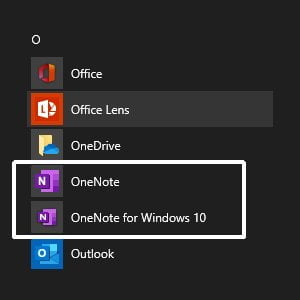
- If you have a listing for “OneNote” then you have the OneNote 2016 version
- If you have a listing for “OneNote for Windows 10” then you obviously have the OneNote for Windows 10 version
- If you have both then you have the best of both worlds just like me!
Check OneNote version within the program
Both versions of the program look different, so it is easy to see visually which you have.
Microsoft OneNote 2016
OneNote 2016 is the original desktop version of OneNote. It runs on Windows 10 and older operating systems, and can be used independently or as part of Microsoft Office 365 or Office 2019. You can download OneNote 2016 for free.
Microsoft OneNote 2016 has a ribbon across the top of the window which looks very familiar to all Microsoft Office apps. The section tabs also appear across the top of the pages area.
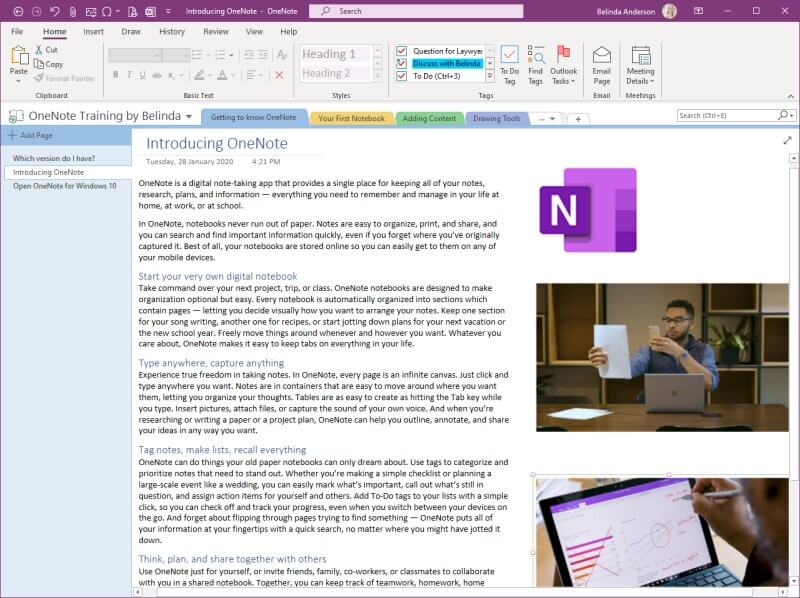
Microsoft OneNote for Windows 10
Microsoft OneNote for Windows 10 comes preinstalled with any Windows 10 computer. You can also download it via the Microsoft Store.
OneNote for Windows 10 has a sleeker appearance and does not have the familiar ribbon at the top. The section tabs appear down the left-hand pane with pages displayed parallel to them.
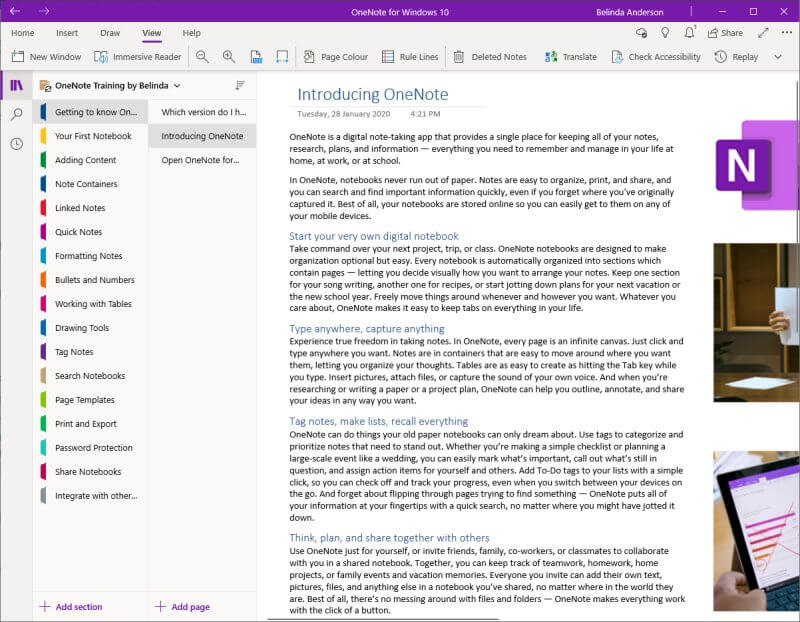
Pin the application
Whichever version of OneNote you have and decide to use, make sure you have quick access to it. Pin it to the taskbar so that you no longer need to find it in the Start menu.
- Click the Start menu and locate the OneNote version you plan to use
- Right mouse click on OneNote and select More > Pin to taskbar
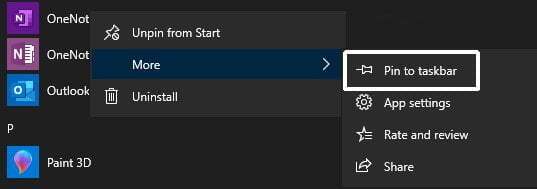
- The program will now appear on your taskbar even when you have the program closed

Stay tuned for more OneNote content coming in 2020.


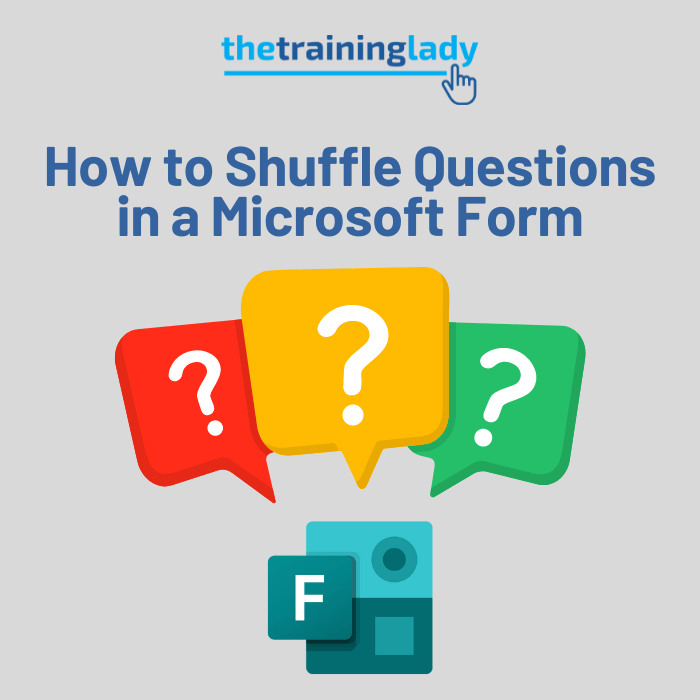






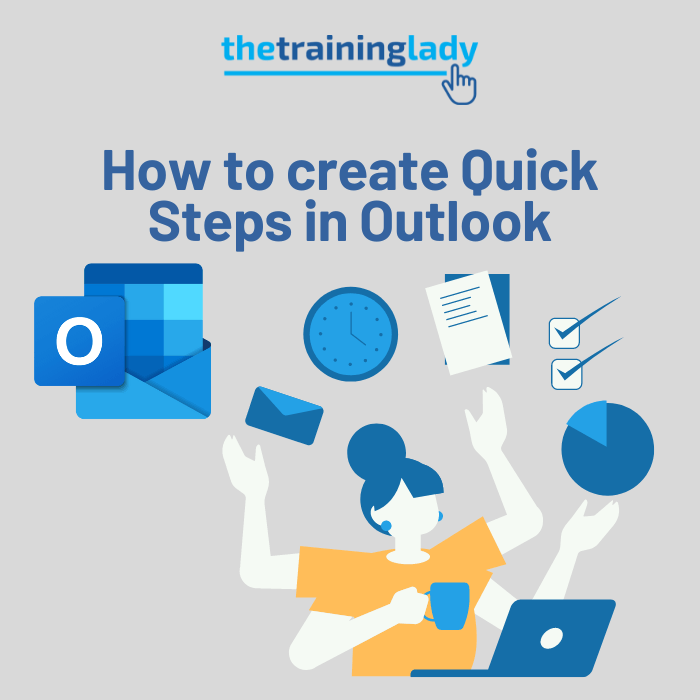
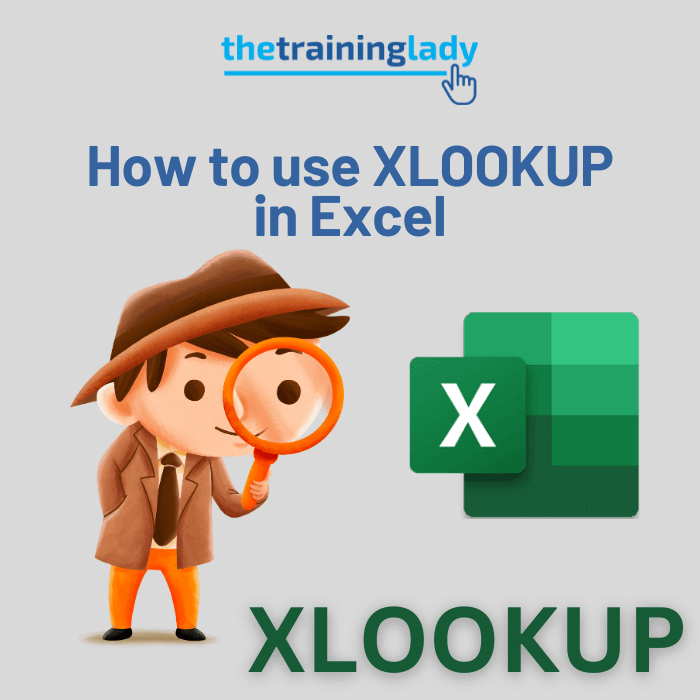
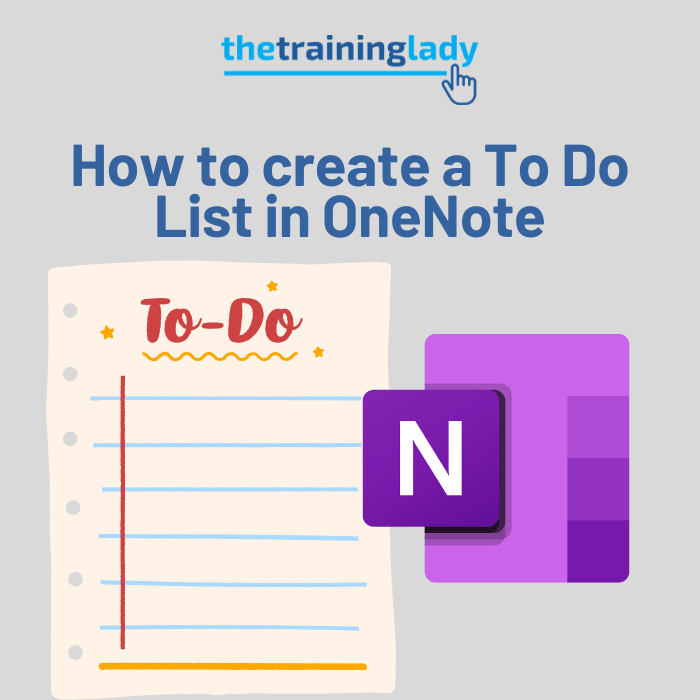
4 Responses
Just got a new PC and was so annoyed that the OneNote interface was completely different. Then I was even more annoyed when every time I loaded the app it asked me to licence the product. Thanks to your blog, I figured out what was going on! I prefer the free windows 10 version and now I have it working 100%!
To: The Training Lady;
Thank You for this article. You have given the best explanation of OneNote versions that I have seen/come across.
Again, Thank You!
My OneNote files in programs list say
– OneNote
– OneNote for Windows 10
How do I know what version “OneNote” is or should I use “OneNote for Windows 10”?
Hi Tara,
If your OneNote just says “OneNote” in the start menu, then you have OneNote 2016 version. They both have similar functionality with some differences in the user interface. If you take a look at the updated screenshots above, you will see that OneNote 2016 has the pages and sections displayed horizontally across the screen, whilst OneNote for Windows 10 displays them vertically in a list. I personally prefer the OneNote for Windows 10 interface but really it’s up to you which you choose to use. I have both installed so can switch between the two whenever I want specific functions.
I hope this helps.
Thanks, Belinda