Why are participants unable to hear audio when sharing a video in a Teams meeting?
When conducting a Teams meeting and sharing a video you may run into the issue of participants not being able to hear the audio of your video. If you are conducting a meeting and use screen share so that others can watch you demonstrate or you would like everyone to watch a video as a group, you will find that the sound from the video is not automatically broadcast with the screen share to meeting participants.
This is not a default setting which is enabled so you will need to ensure you include your computer sound as part of the screen share process.
See how to include computer sound when screen sharing:
- Open Microsoft Teams (I’m using the desktop app).
- Start a meeting as you normally would.
- Once you have started the meeting, click the Screen content button:

- The Share content panel will open.
- Enable the Include computer sound button:
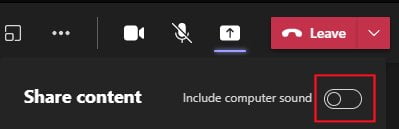
- Now choose a Screen or individual program window to share with other meeting participants.
- If you display and play a video such as YouTube, the sound will be shared with meeting participants.
That’s it folks, a short and simple process here allowing participants to hear the audio you have running during a screen share.


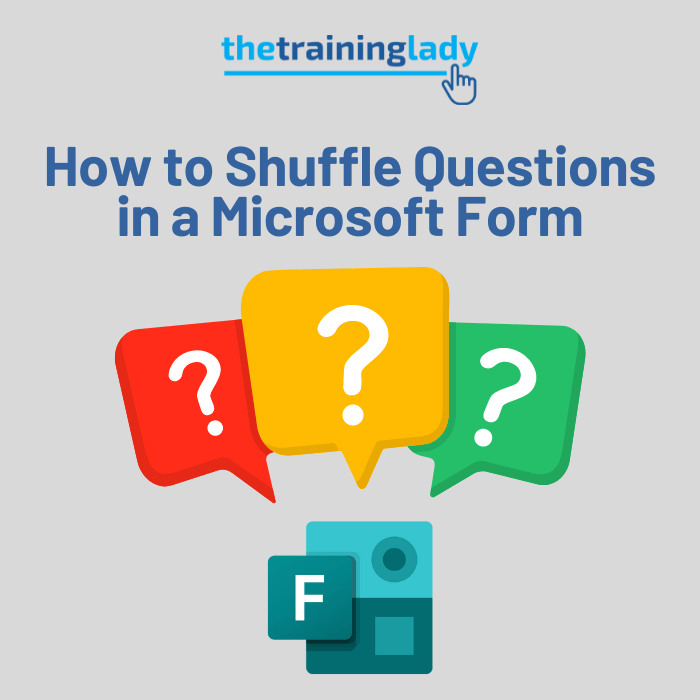






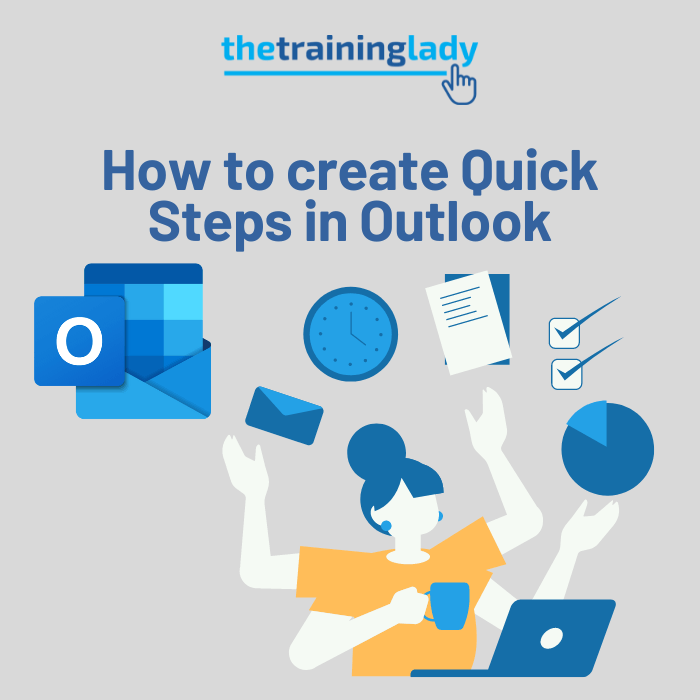
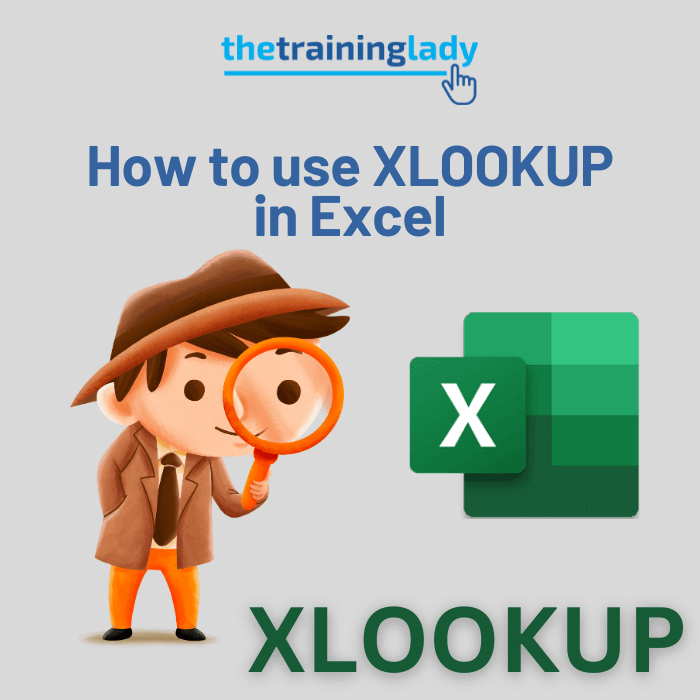
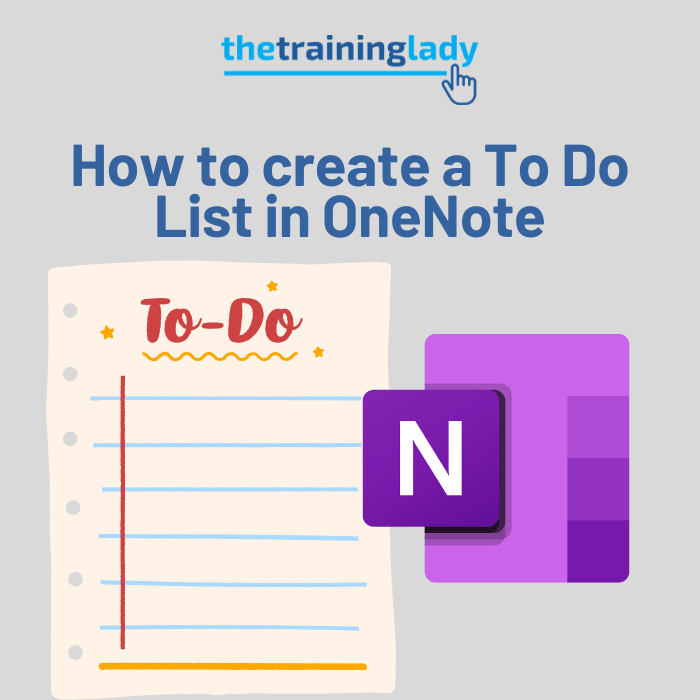
One Response
Hello! This is really helpful – I am able share sounds on my work ‘teams’ account , but do not have this option available when using the free Teams app for use with family etc. Is this because I need to upgrade to access this feature?
Many thanks!