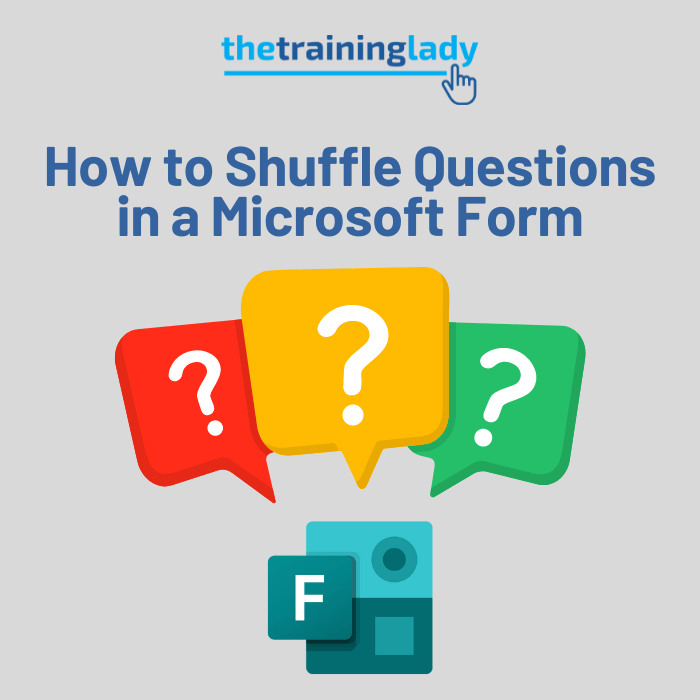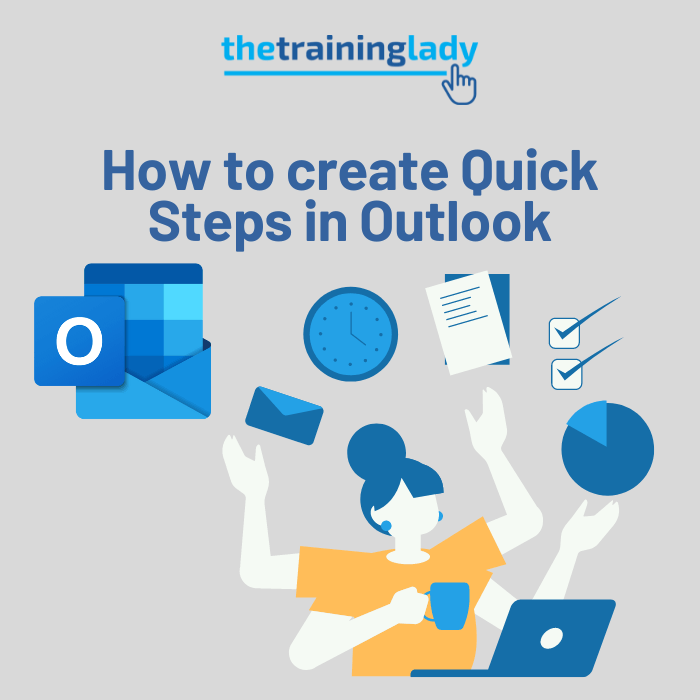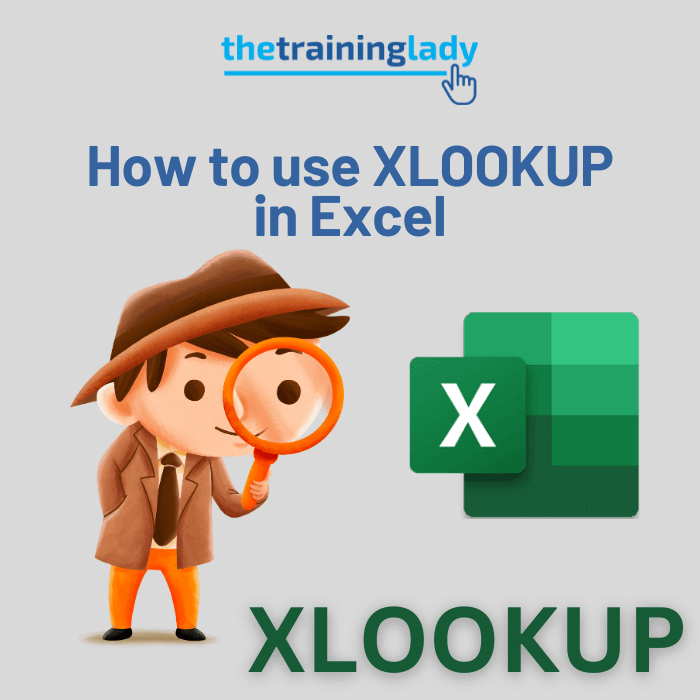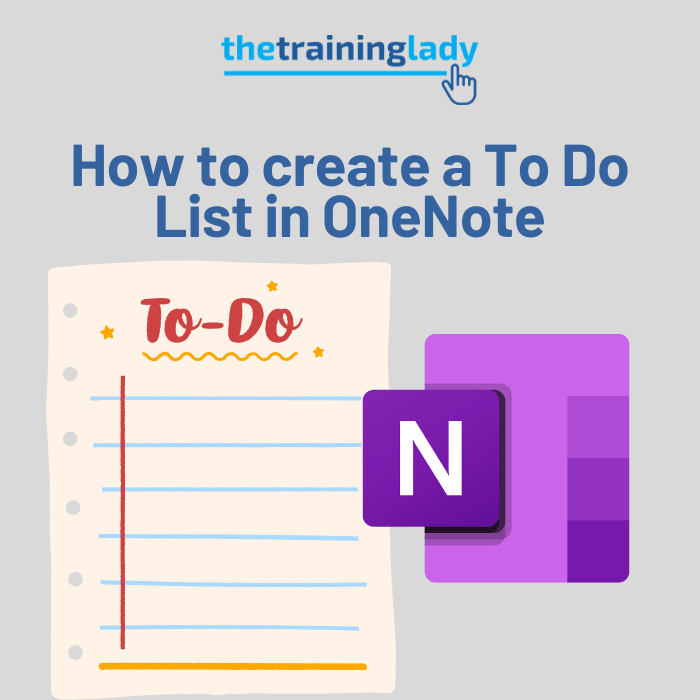Now let’s be honest, the title of this post got you a little intrigued right?
I remember the first time I heard about a hidden feature of Windows called GodMode I thought for sure it was a joke. But to then realise it was an actual legitimate feature had my inner geek really impressed. GodMode is available on any computer running Windows 7, Windows 8, Windows 10 and Windows 11.
What is GodMode?
I want you to think of it as a central location for all the operating system settings that are usually scattered in various nooks around your computer. It’s like the Control Panel only better and provides you with a one-stop location to customise your computer.
To display GodMode, follow these steps:
- Create a new folder at any location on your computer by right-mouse clicking and select New > Folder, I generally suggest either on the desktop where it will be easy to access or in the Documents folder:
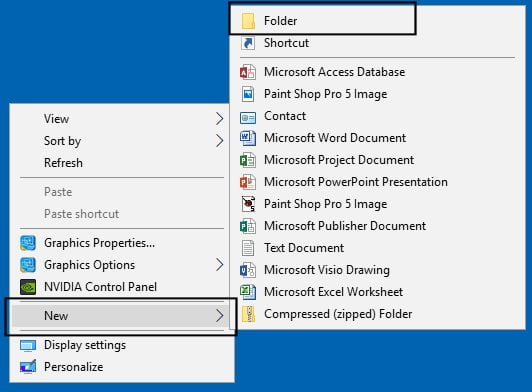
- Give the folder the following exact name, you will need to copy and paste this into the new folder:
God Mode.{ED7BA470-8E54-465E-825C-99712043E01C}
- Press Enter to confirm the name.
- The GodMode icon will now be displayed, which looks a lot like the Control Panel icon:

- Double-click the icon to open the folder.
- You will now see many many items listed which are displayed by category. Categories differ between each version of Microsoft Windows:
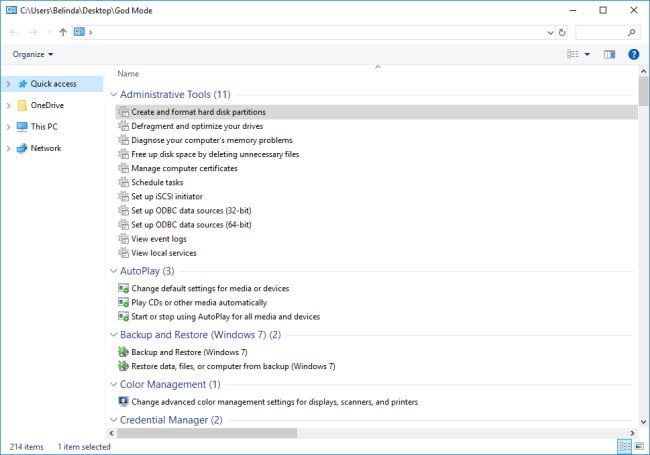
- Scroll through the options to discover what settings and customisations you have direct access to.
- Enjoy GodMode!
Update: Since I originally published this article back in September 2014 a few things have changed with GodMode. It still works, however, previously you could add a meaningful name to the icon. This function no longer works. This has been brought to the attention of Microsoft, however, I’m guessing that it would be low on their priority list of fixes. Having said that, the folder itself does still work however it will appear with no name.
If you liked this post on using GodMode, then check out other posts related to customising Microsoft Windows such as Create a custom toolbar menu in Windows 10, or Pin an application to the start menu.